To create a new Team item, navigate in WordPress Dashboard to Team members > Add New.
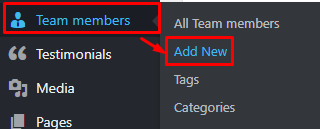
|
The Add New Team member page will show. Add the details for the Team member item.
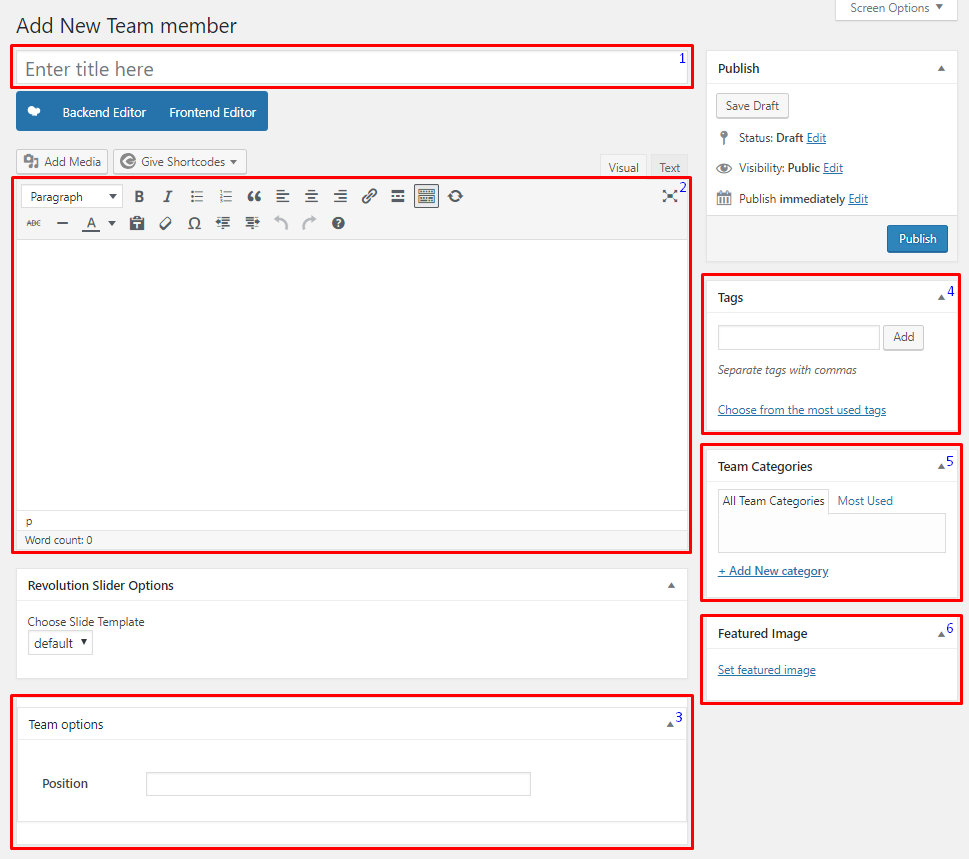
|
Title - Name of the Team member.
Editor container - You can add short descriptions about the team member on this area.
Team options
- Position - Position of team member.
Tags - Specifically categorize a team member.
Team Categories - Group a team member with team members in the same category.
Featured Image - The image for the team member.
After adding all the details, click on Publish button to save.
To delete a Team, navigate your Dashboard to Team members > All Team members
In the Team members page, you will see all the created Team members.
To delete a Team member, you have two options:
Single Team Delete - Hover your mouse pointer on the Team member that you would like to delete. You will see a Trash option pop-up. Click on Trash to delete.
Multiple Team Delete - To delete multiple galleries, click on the box beside the Team members you would want to delete. Then click on the drop-down box for Bulk Actions and choose the Move to Trash option. Click on Apply button to delete.
To add a Team to a page, an element in the Visual Composer is used: Team Display

|
This is the element that will add a Team on the page. For more information about this element, go to Masjid Custom Shortcodes > Team Display.