With Masjid comes many custom shortcodes for (Visual Composer) VC that are used to show content created in Masjid.
Below you will find short information about this Visual Composer elements:
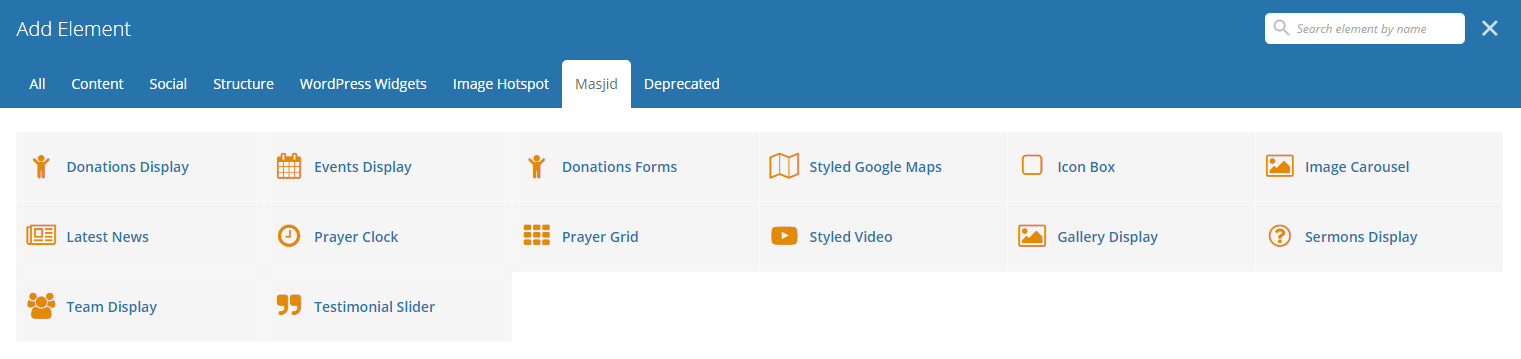
|
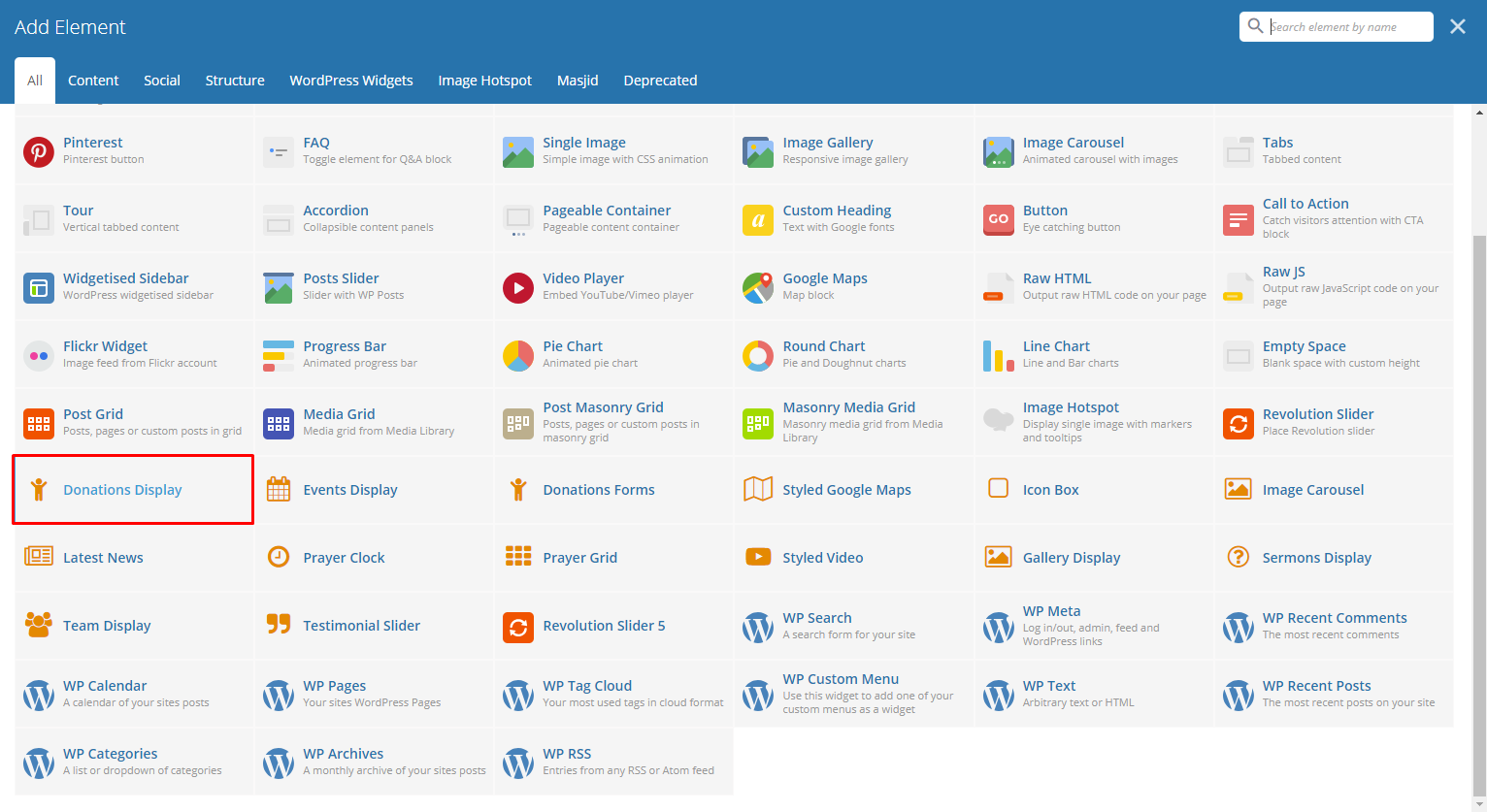
|
This element will let you display Donations’ items in a grid view.
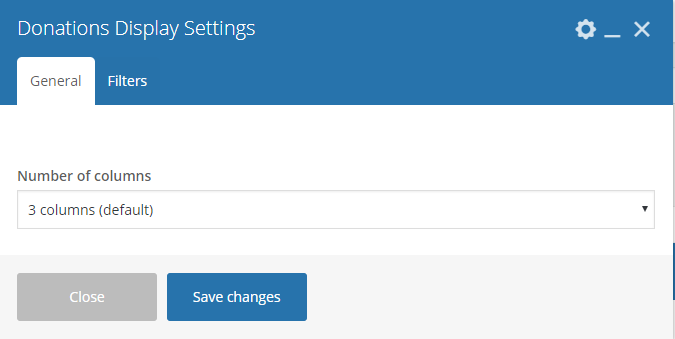
|
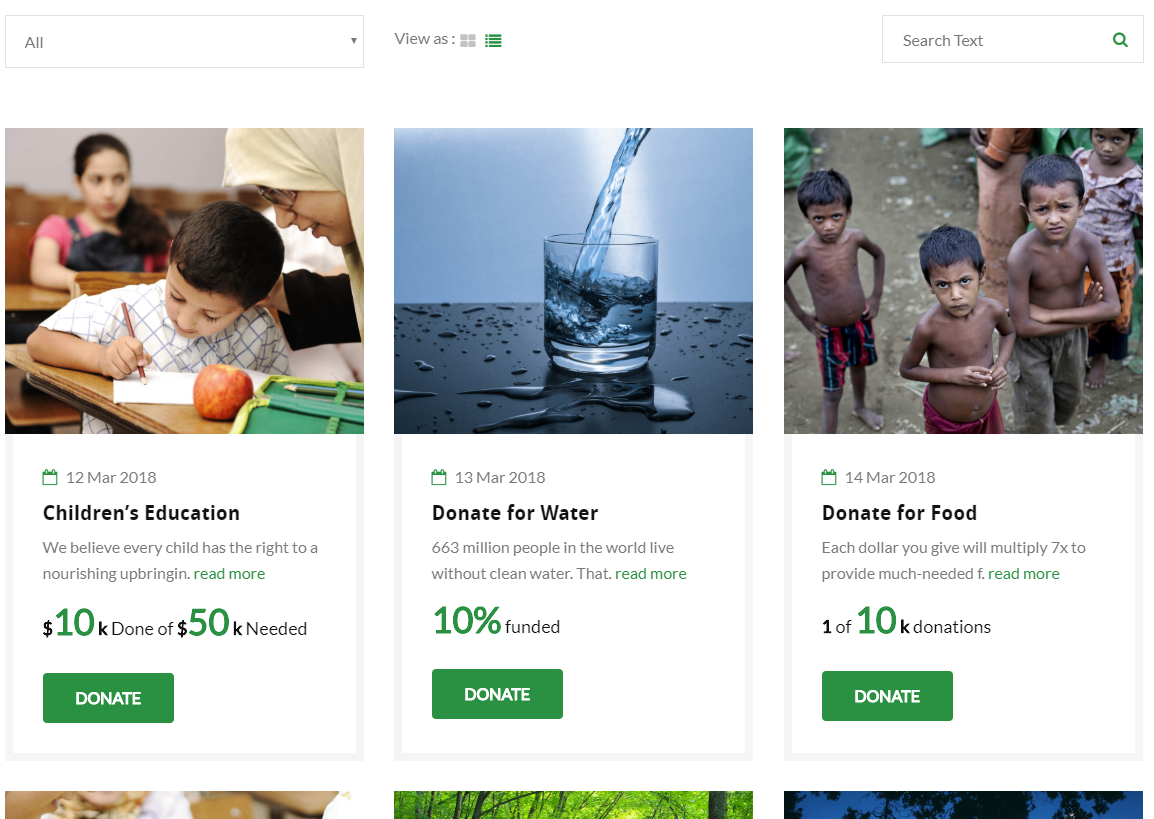
|
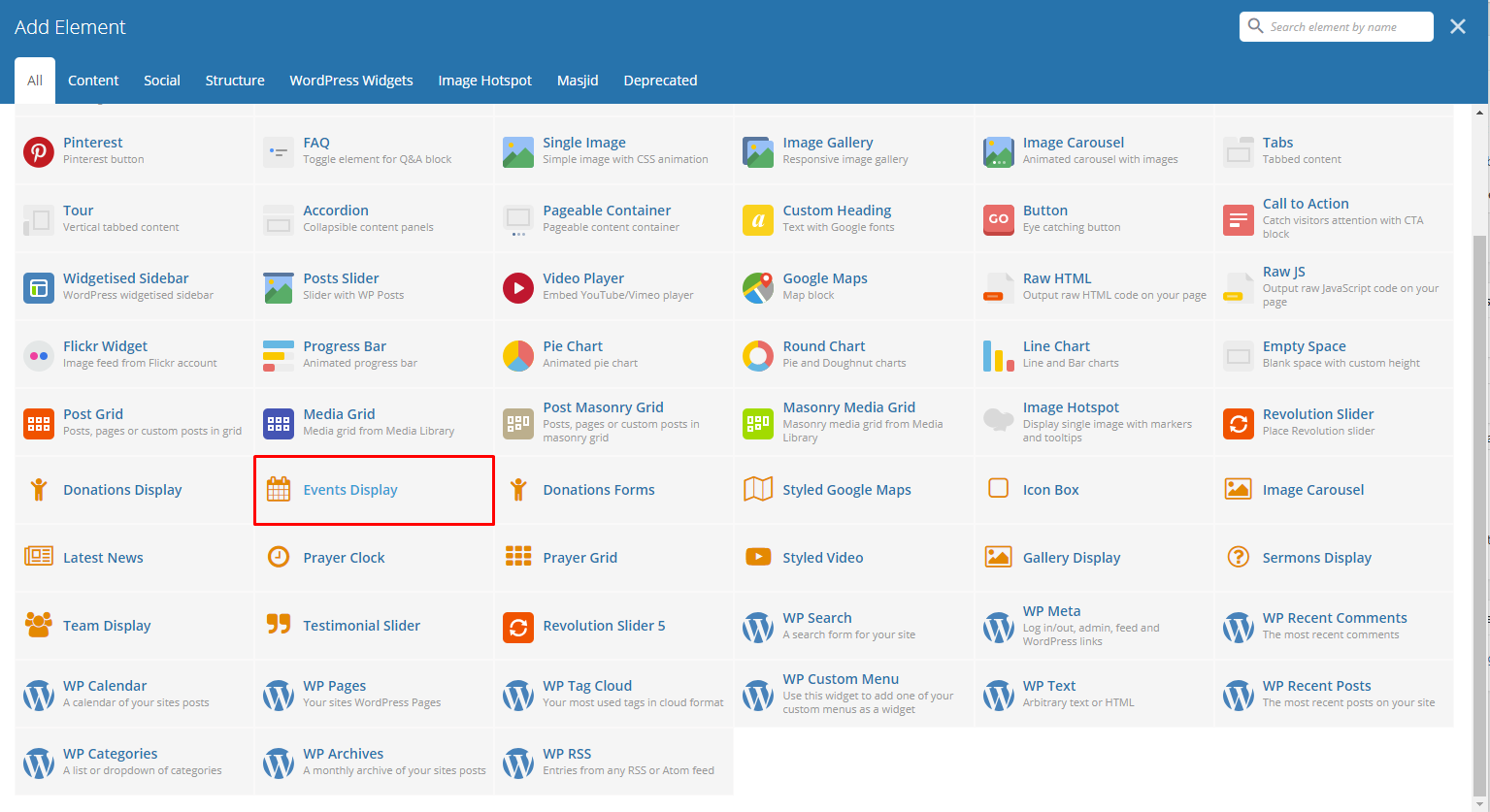
|
This element will let you display the Events items in a slider.
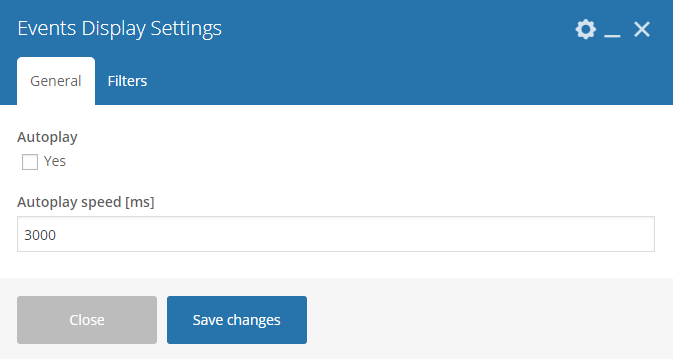
|
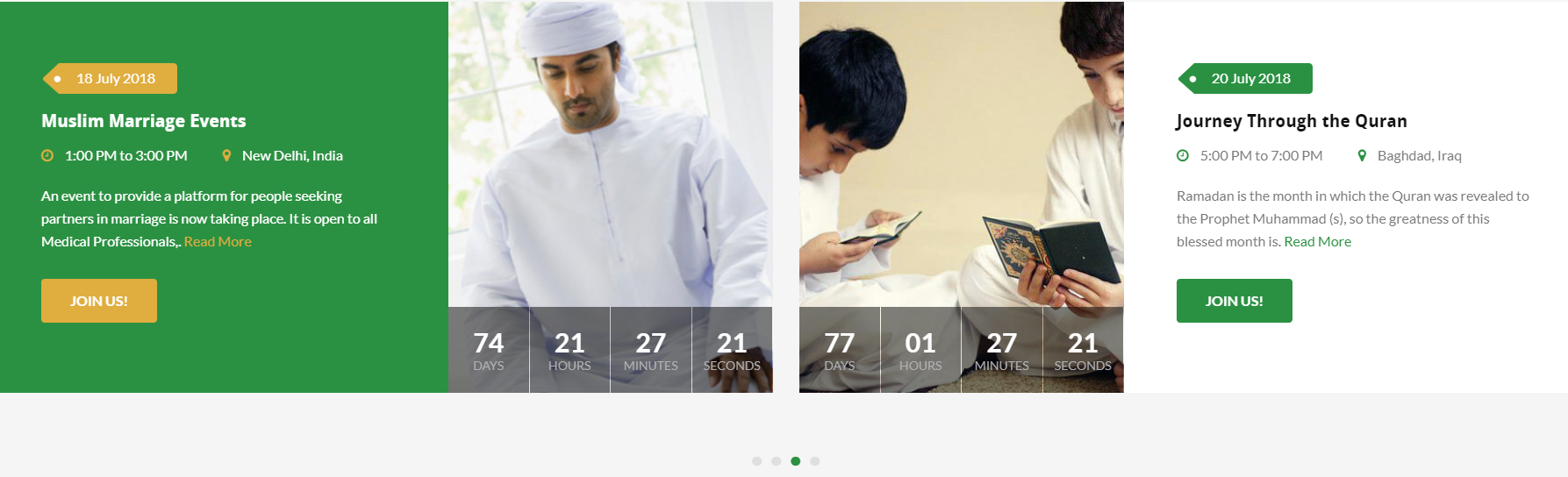
|
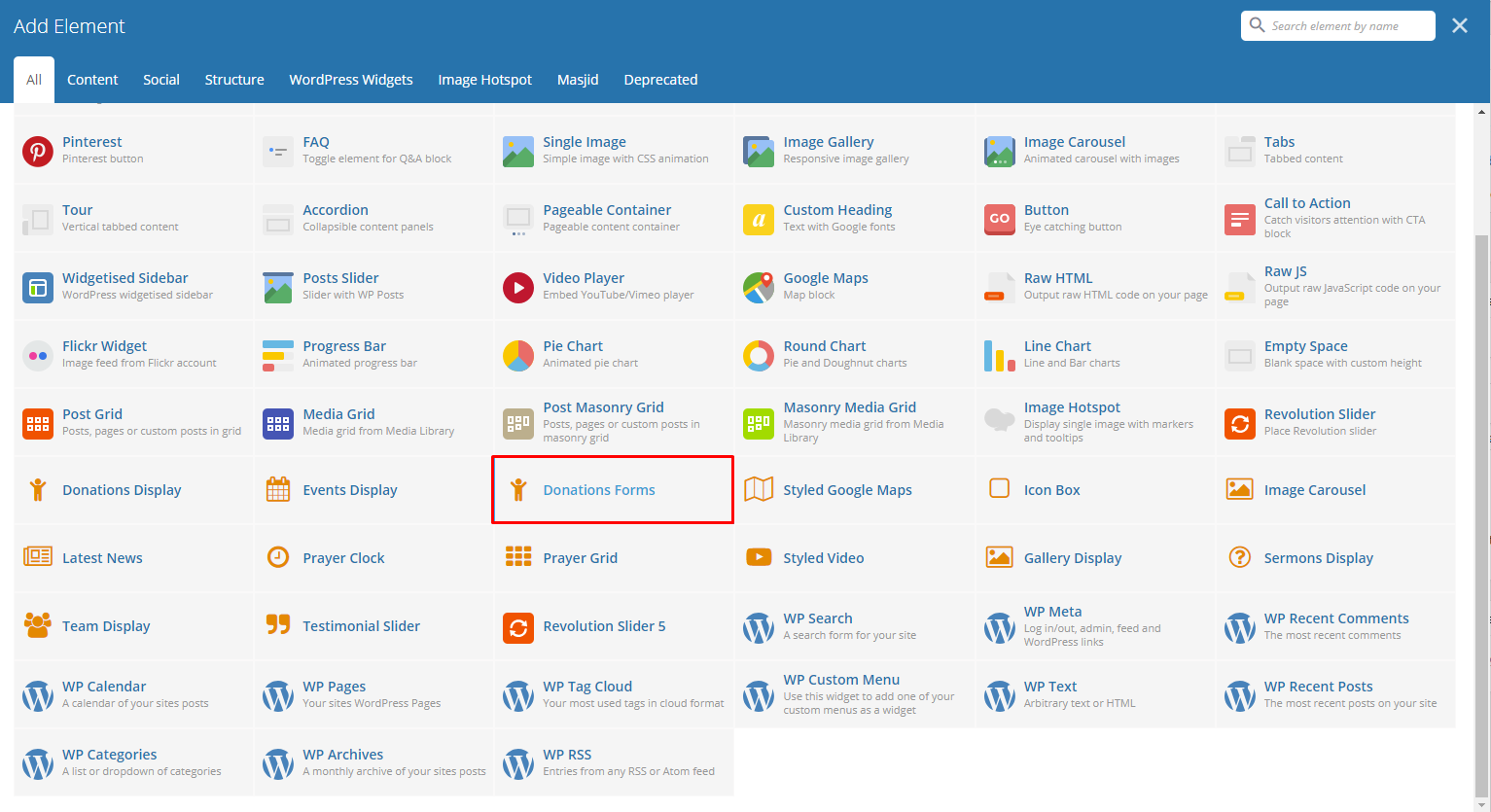
|
This element will let you add the Donations items in the page.
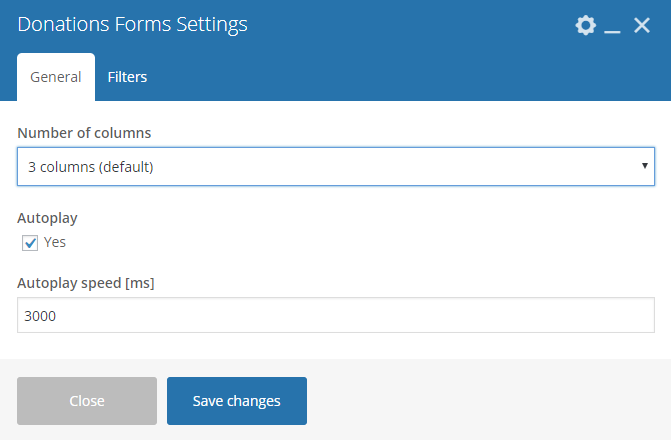
|
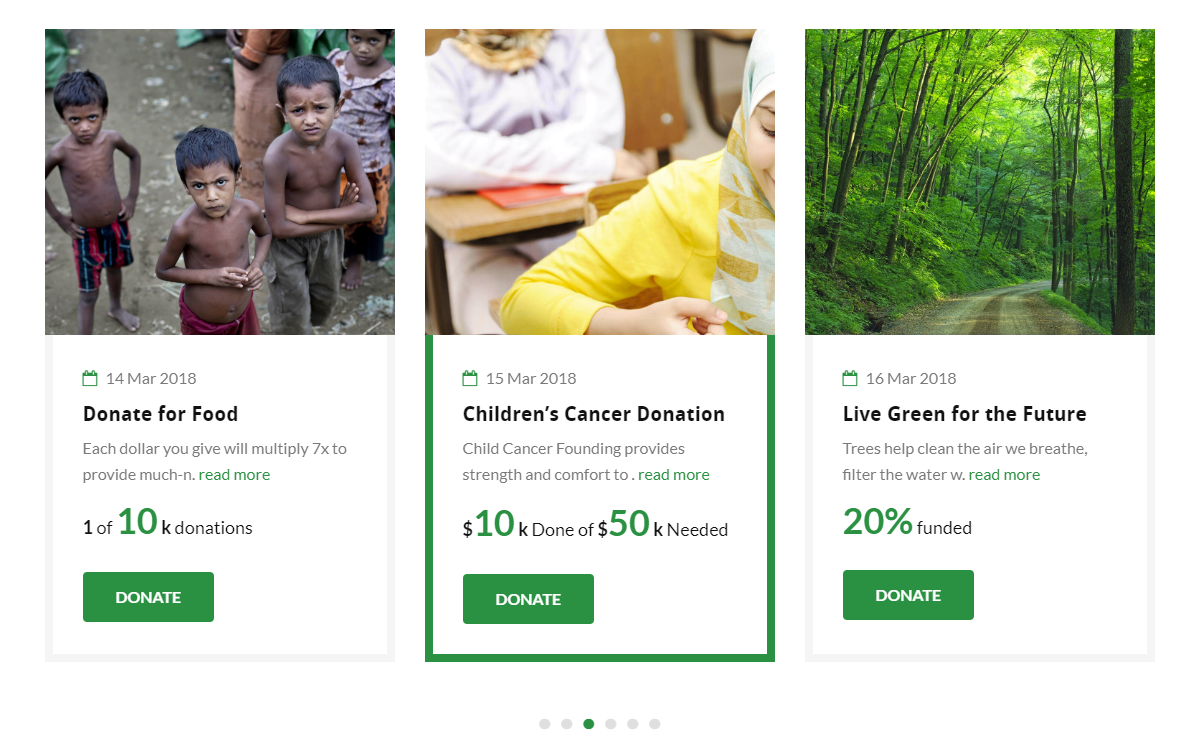
|
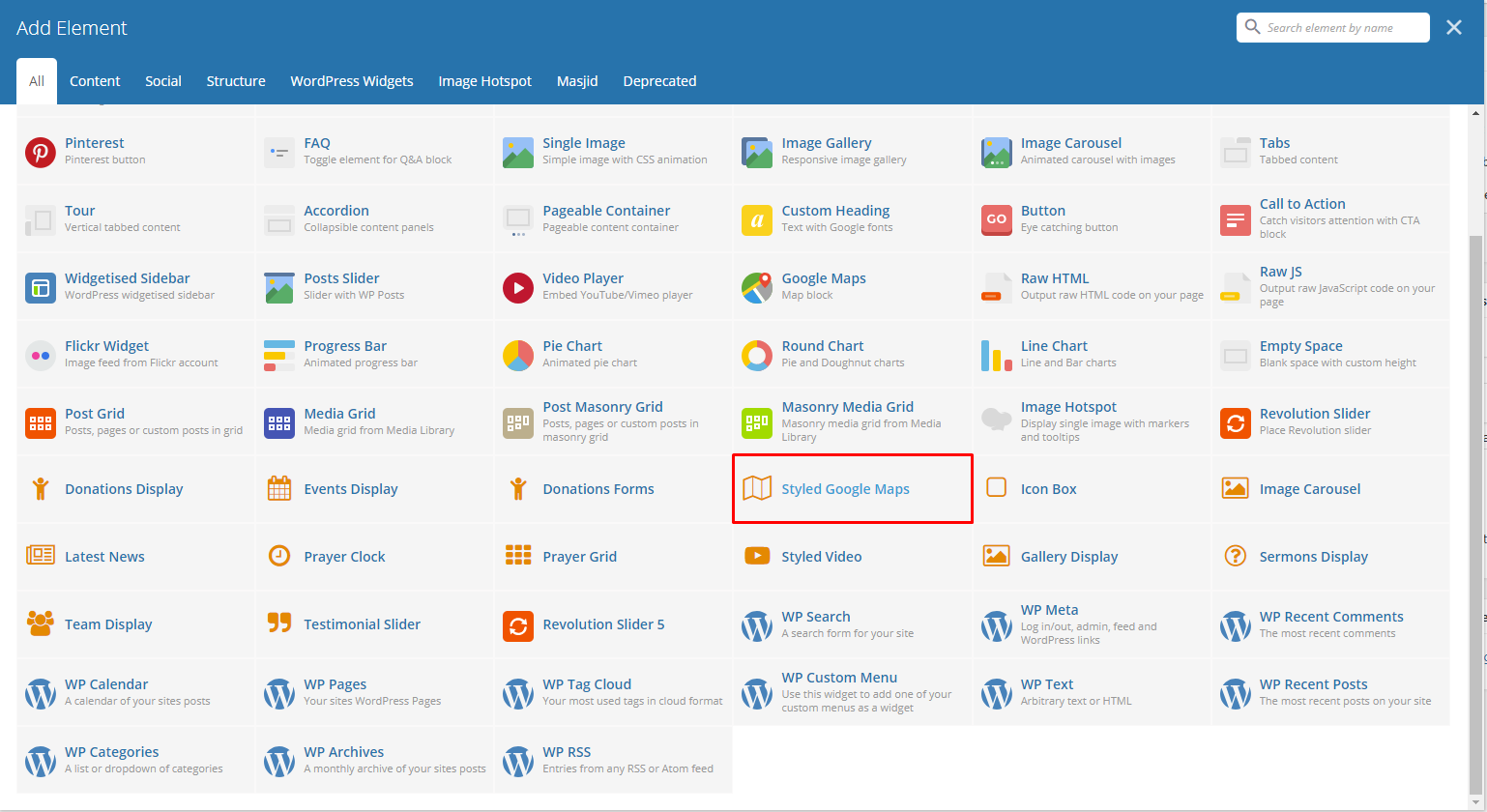
|
This element will let you add a google map with a specific address.
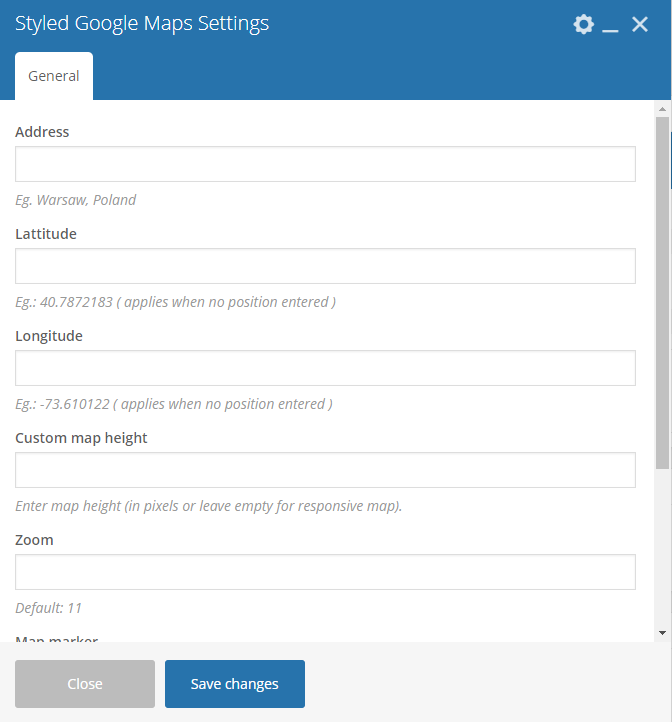
|
- Address - The complete address of the location to show in the map.
- Latitude - Latitude coordinates of the location.
- Longitude - Longitude coordinates of the location.
- Custom map height - Set the height of the map. You can leave it blank for a responsive map.
- Zoom - Set the zoom in of the map.
- Map marker - Choose an image to use as the map marker.
- Map style code - Code for a customized map marker.
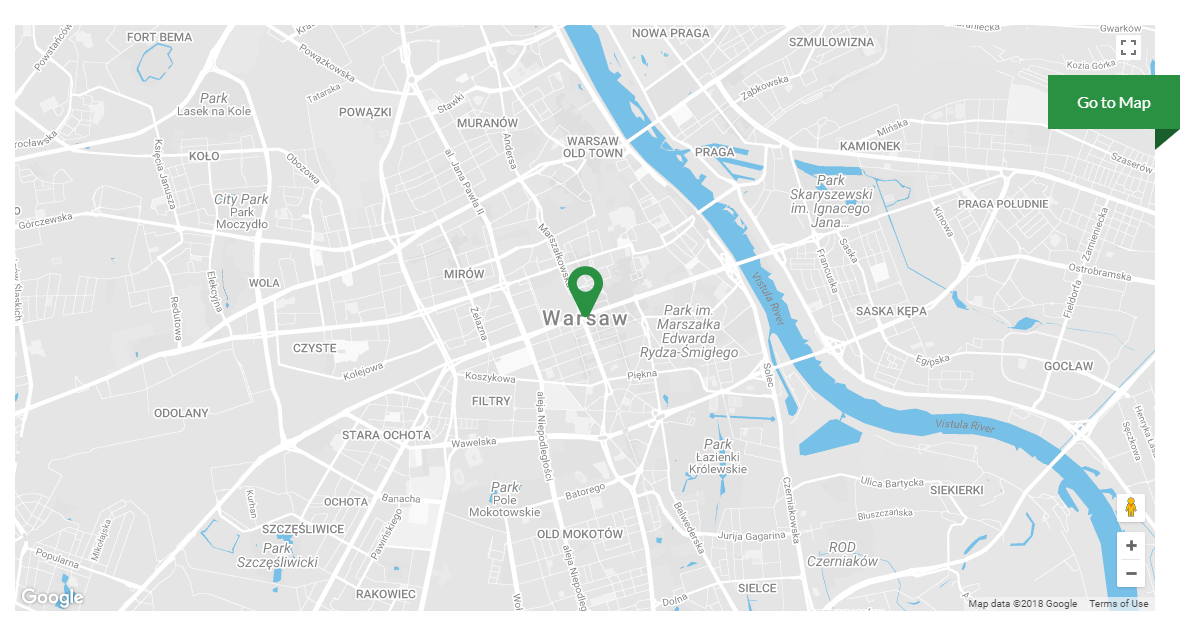
|
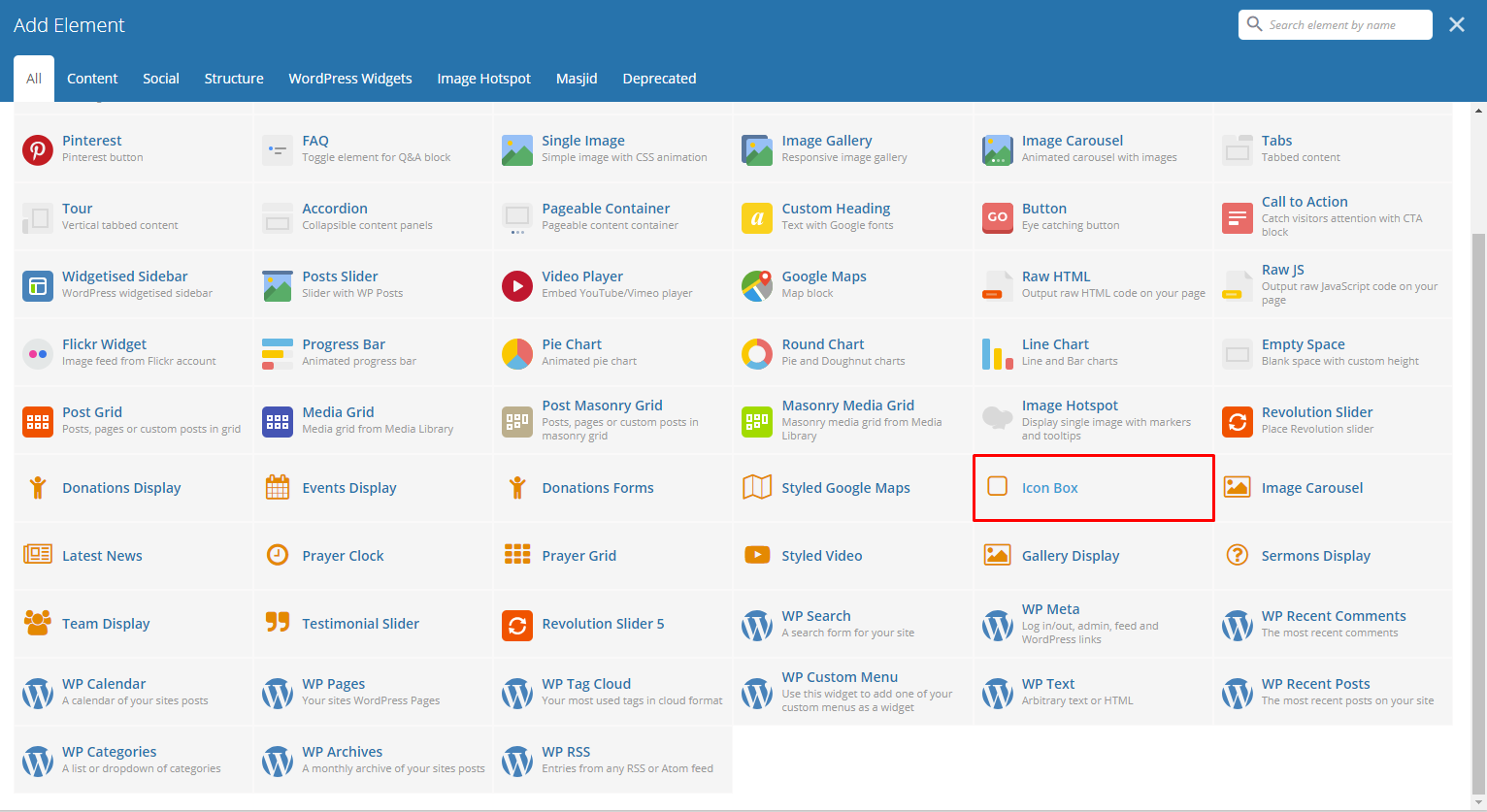
|
This element will let you create an icon box that displays an icon with title and description or a counter.
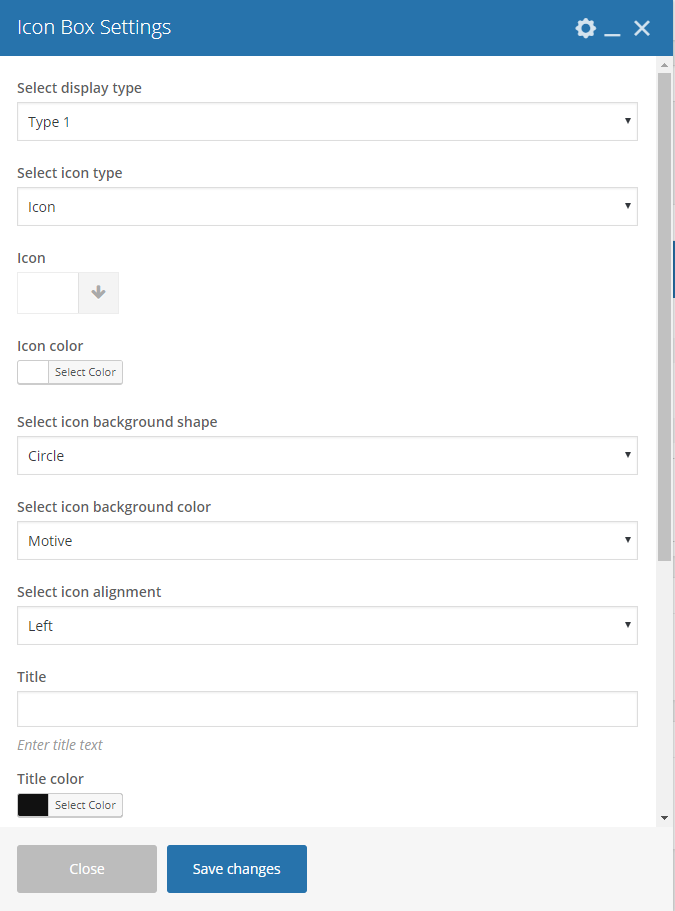
|
Select display type - Type of icon box that will be shown.
Type 1
Select icon type - Choose whether to show an image or an icon.
Icon
- Icon - Choose an icon to show in the icon box.
- Icon Color - Color scheme of the icon.
Image
- Icon image - Choose an image to show in the icon box.
Select icon background shape - Background shape of the icon.
Select icon background color - Background color of the icon.
Select icon alignment - Location where the icon will show.
Title - Title of the Icon Box.
Title color - Font color of the title.
Select title alignment - Location where the title will show.
Description - Text description of the icon.
Description color - Text color of the description.
Select description alignment - Location where the description will show.
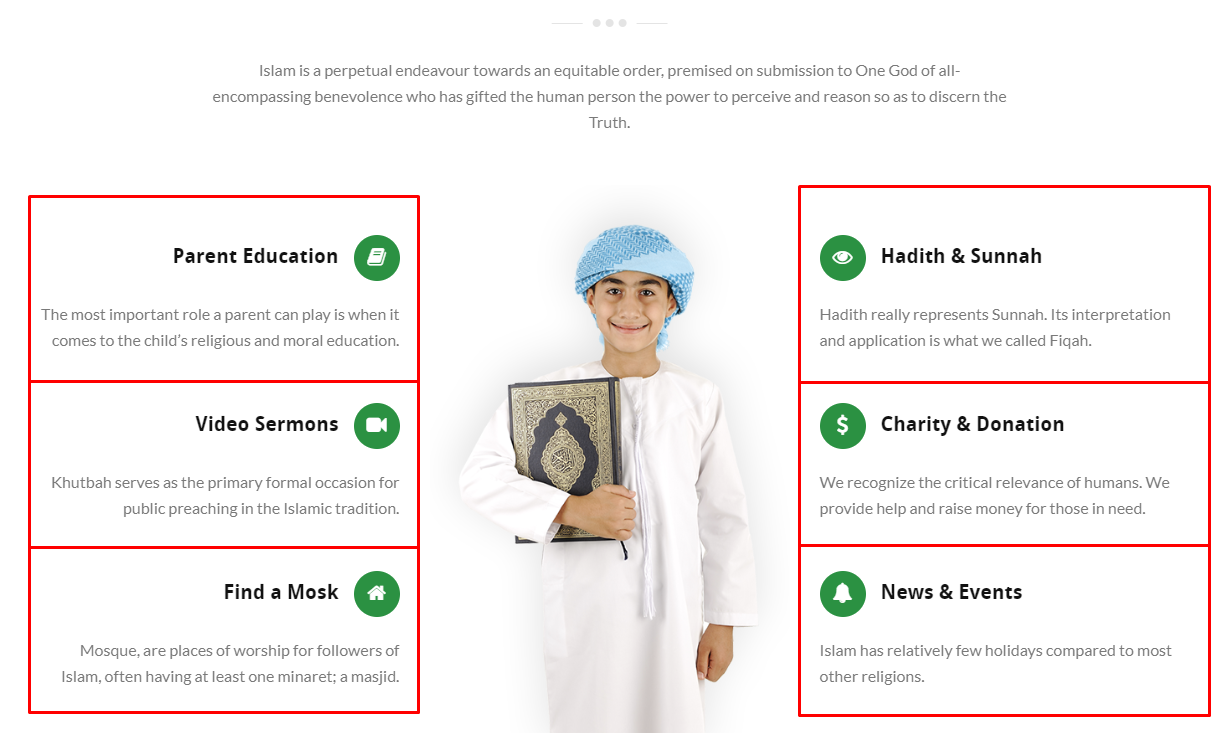
Type 2
Select icon background color - Background color of the icon.
Select icon type - Choose whether to show an image or an icon.
Icon
- Icon - Choose an icon to show in the icon box.
- Icon Color - Color scheme of the icon.
Image
- Icon image - Choose an image to show in the icon box.
Select icon alignment - Location where the icon will show.
Title - Title of the Icon Box.
Title color - Font color of the title.
Select title alignment - Location where the title will show.
Description - Text description of the icon.
Description color - Text color of the description.
Select description alignment - Location where the description will show.

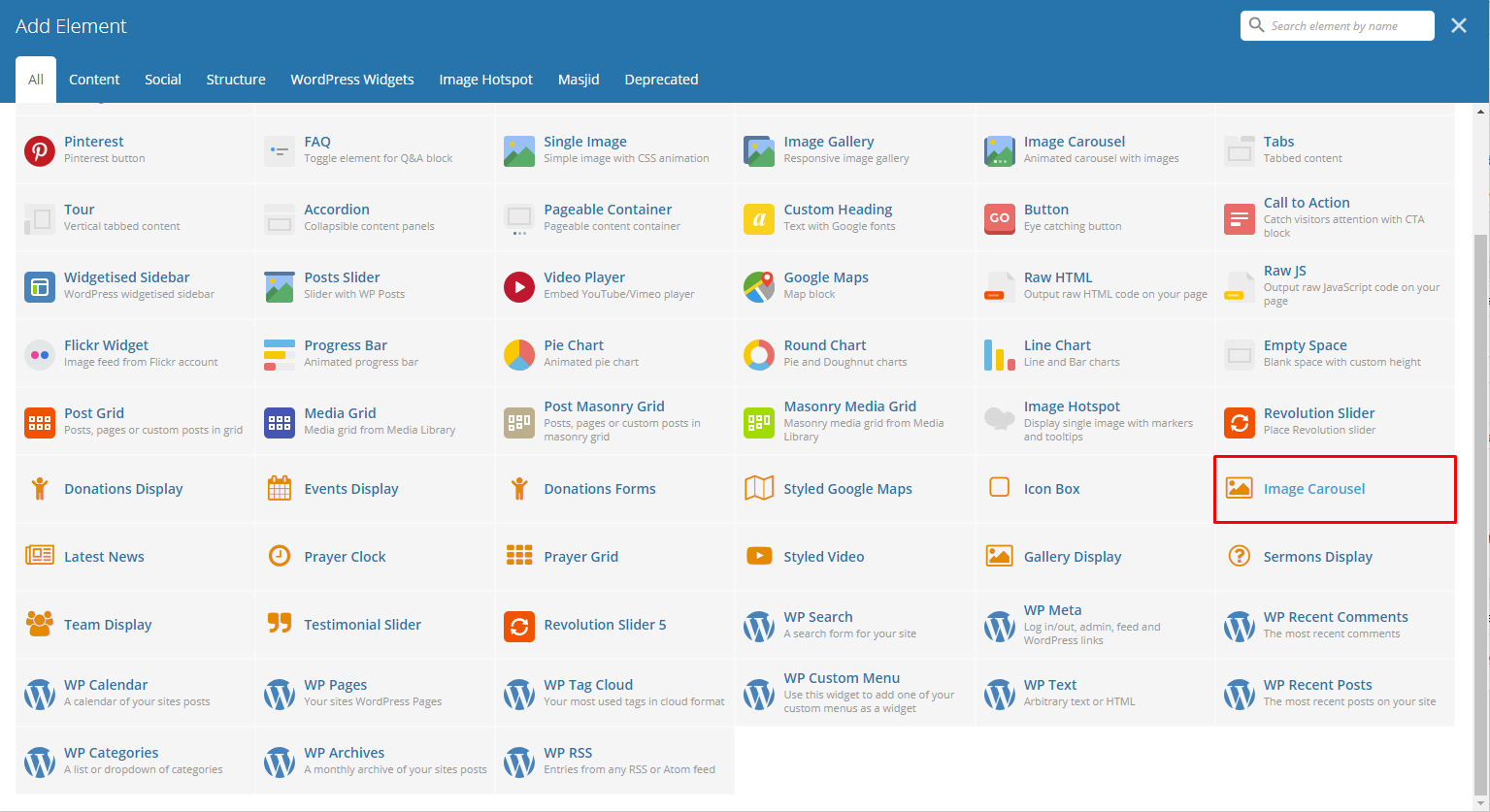
|
This element lets you add images that can be set to be dynamic.

|
- Columns count - Number of columns in a row.
- Dotted navigation - Option to add a dotted navigation in the slider.
- Autoplay - Option to make the slider move automatically.
- Autoplay speed [ms] - Speed of the slider when moving.
- Images - Images in the slider.
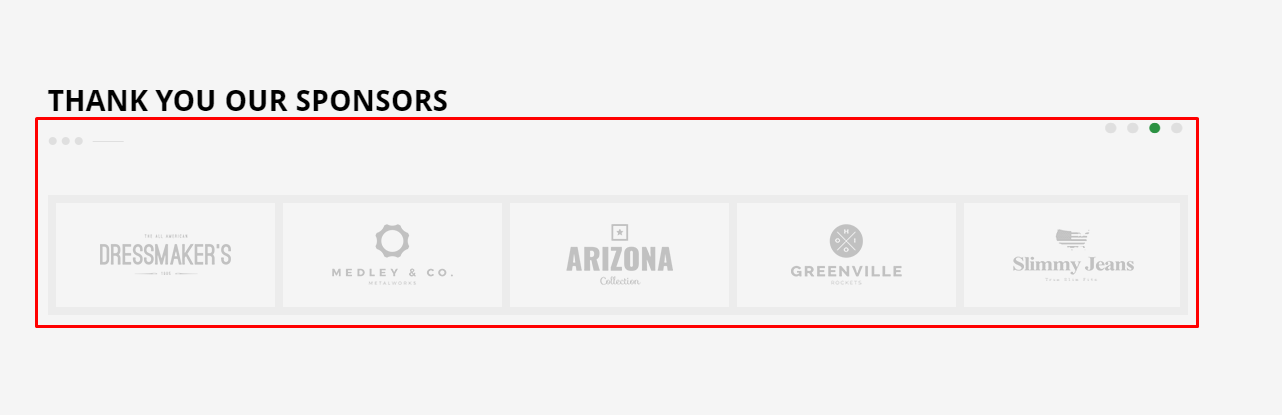
|
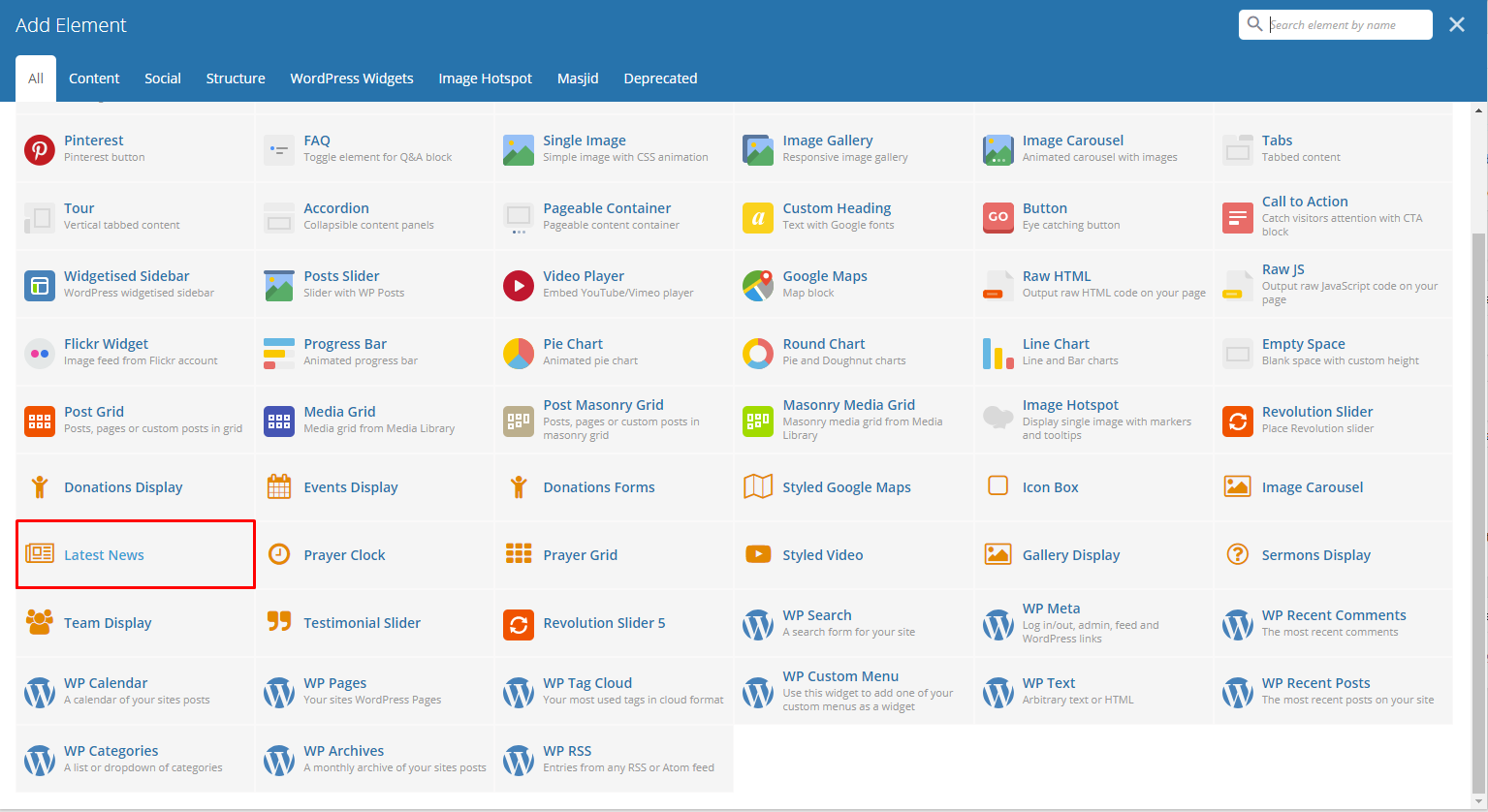
|
This element lets you add the latest blog posts.
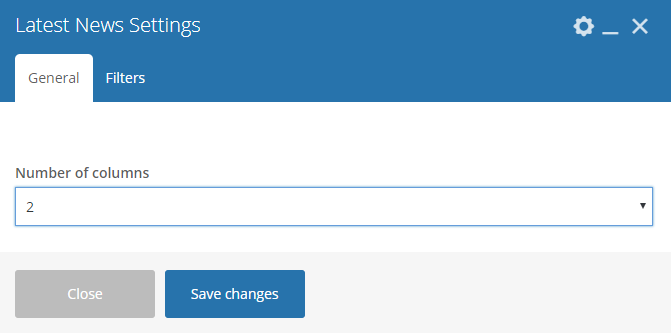
|
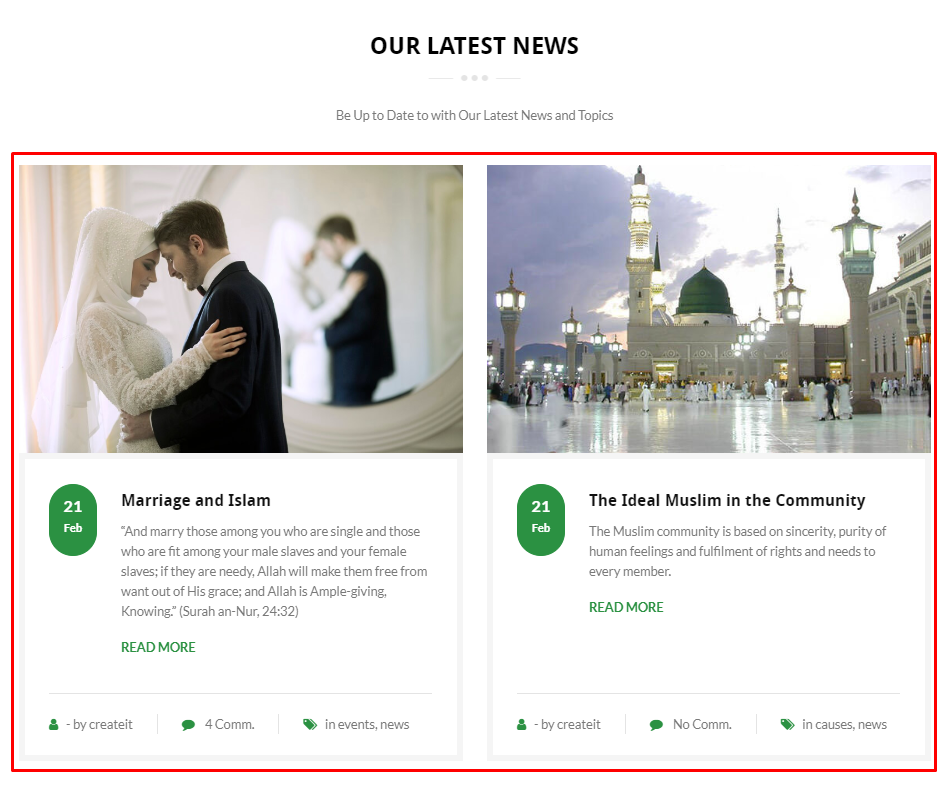
|
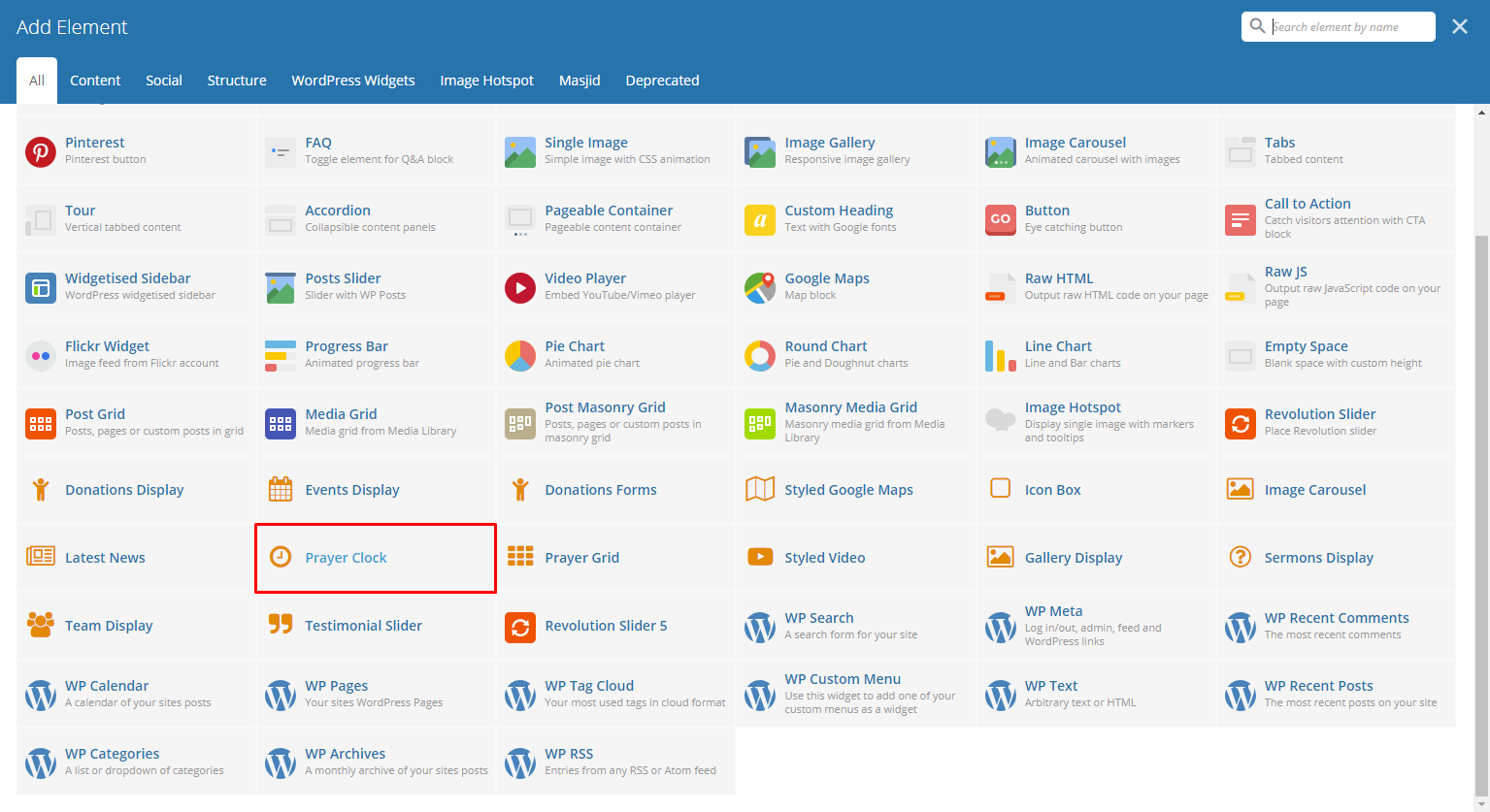
|
This element will let you add a clock that indicates what prayer is scheduled with icon.
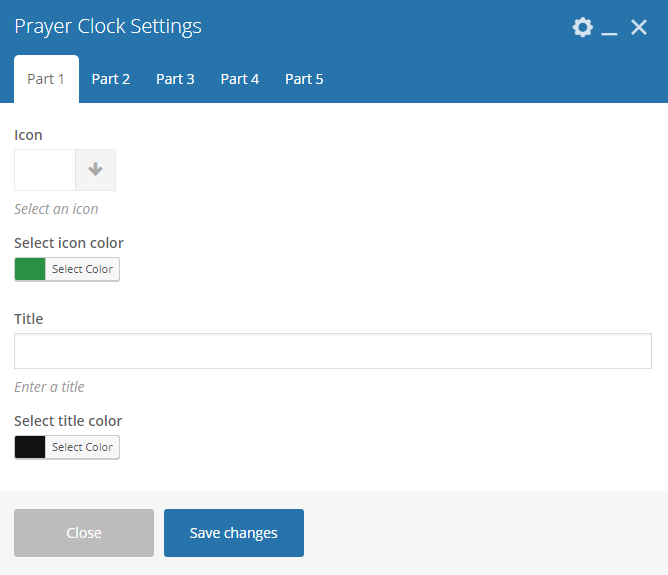
|
Note
The time that this element follows to indicate the scheduled prayer will be based on the time zone which the user’s computer is set.
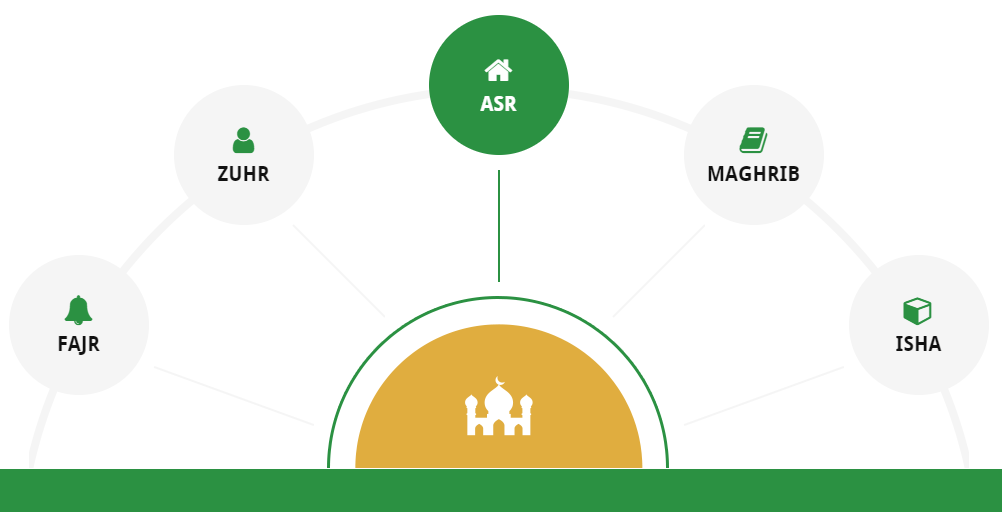
|
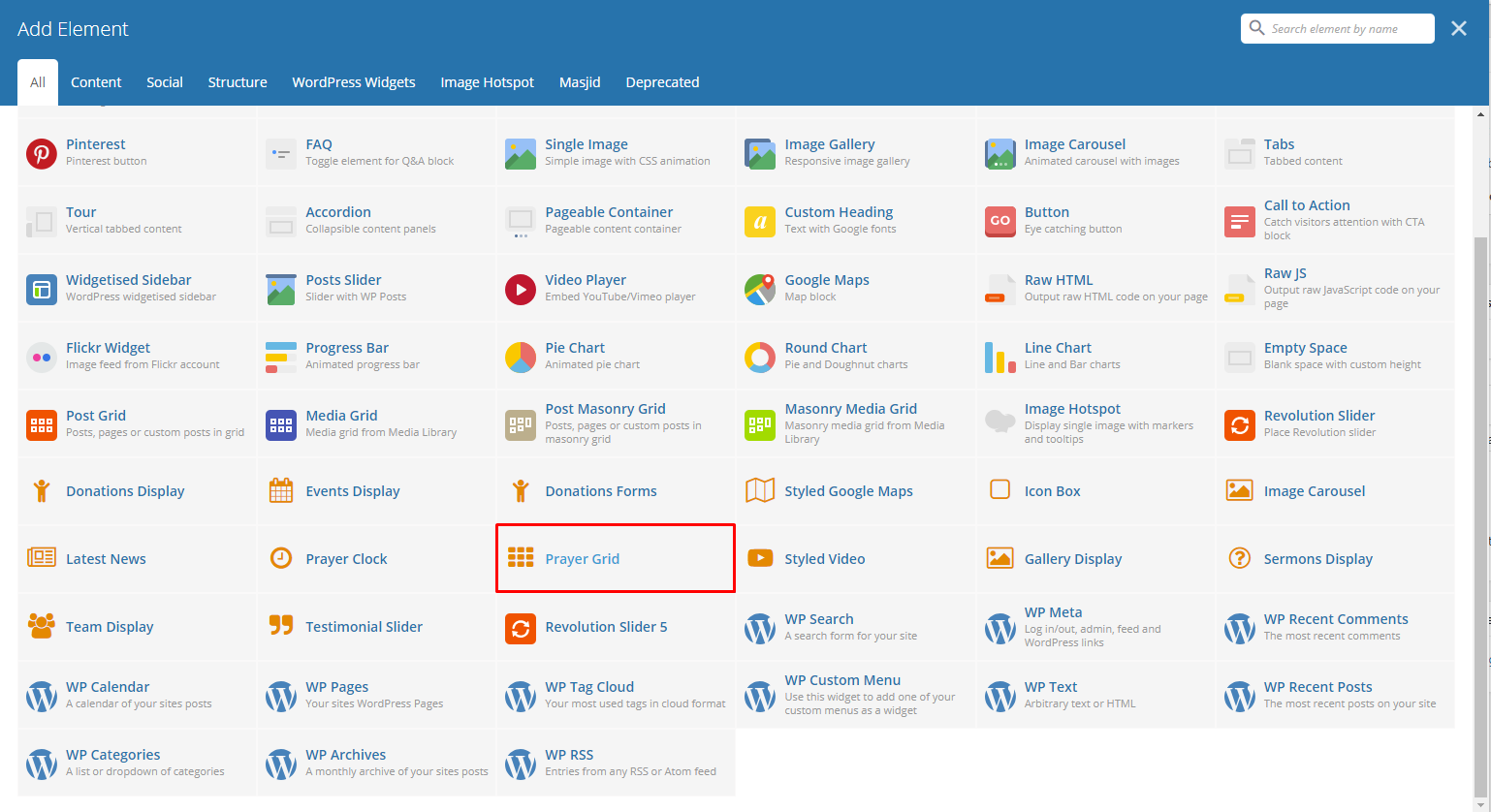
|
This element lets you a grid for the prayer schedules.
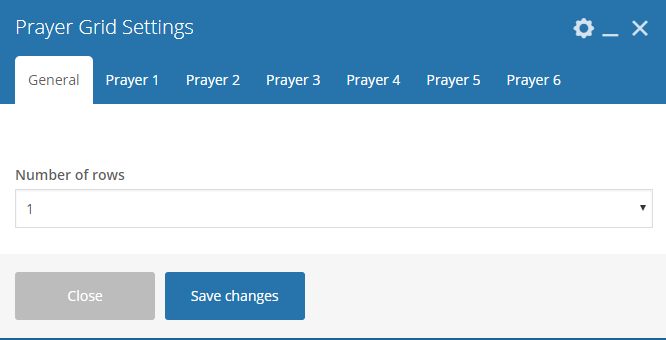
|
Note
The time that this element follows to indicate the scheduled prayer will be based on the time zone which the user’s computer is set.
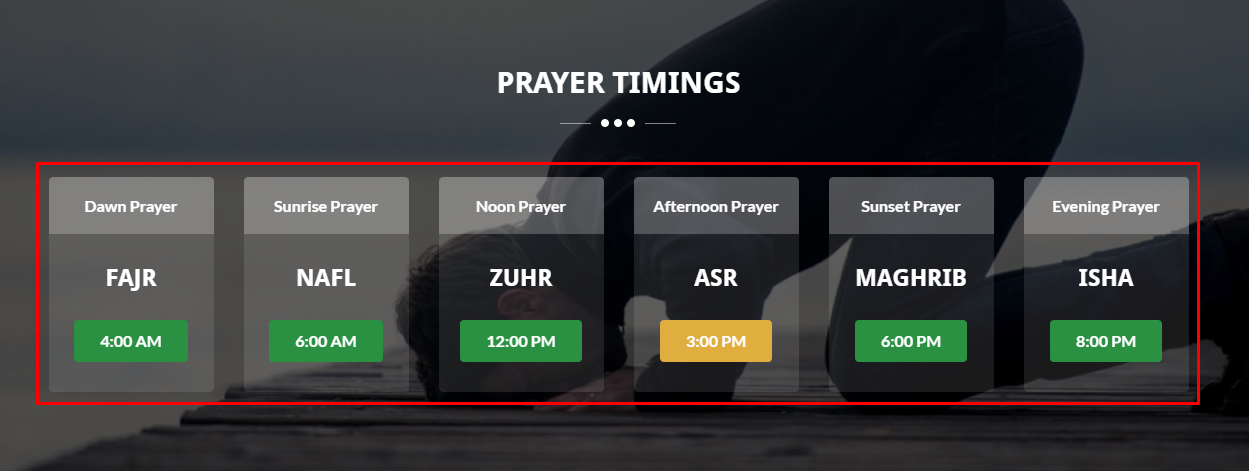
|
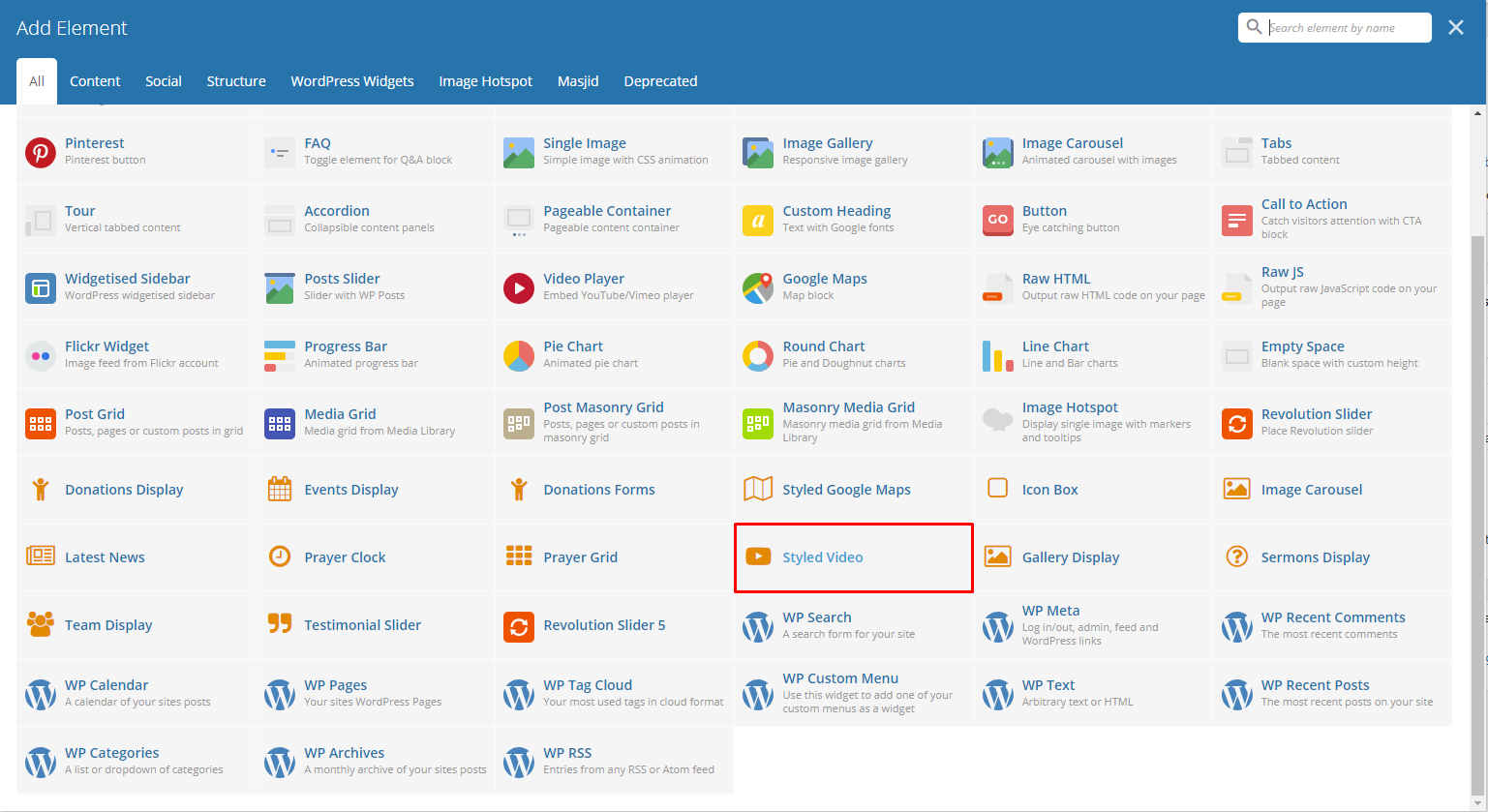
|
This element lets you a text-link for a popup video. You can add an icon or image beside the text-link.
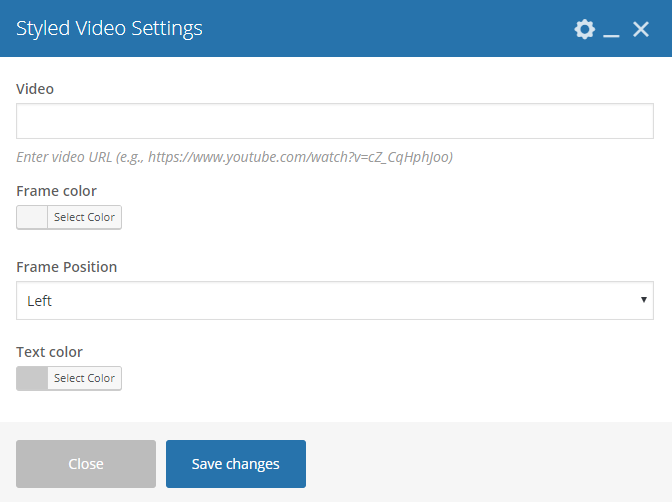
|
- Video - Link for the video.
- Frame color - Color scheme of the frame.
- Frame Position - Location of the frame.
- Text color - Text color of the text in the frame.
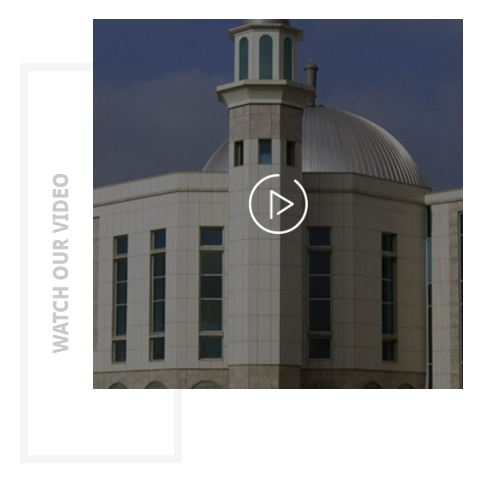
|
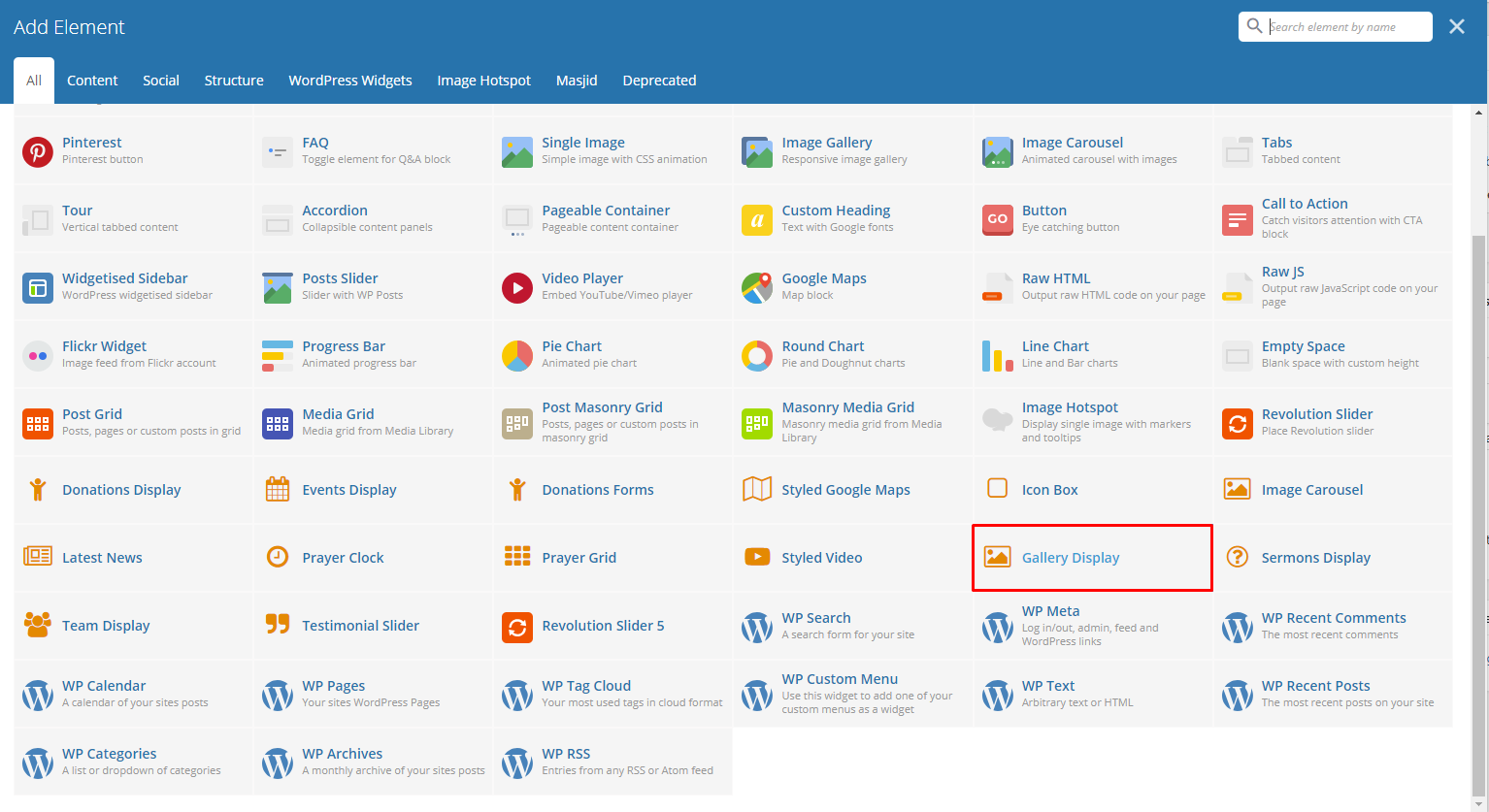
|
This element will let you show the items in the Gallery post type.
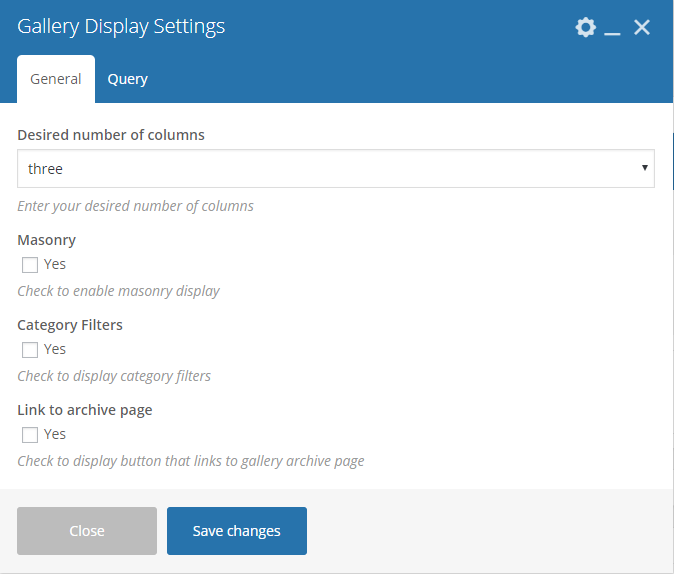
|
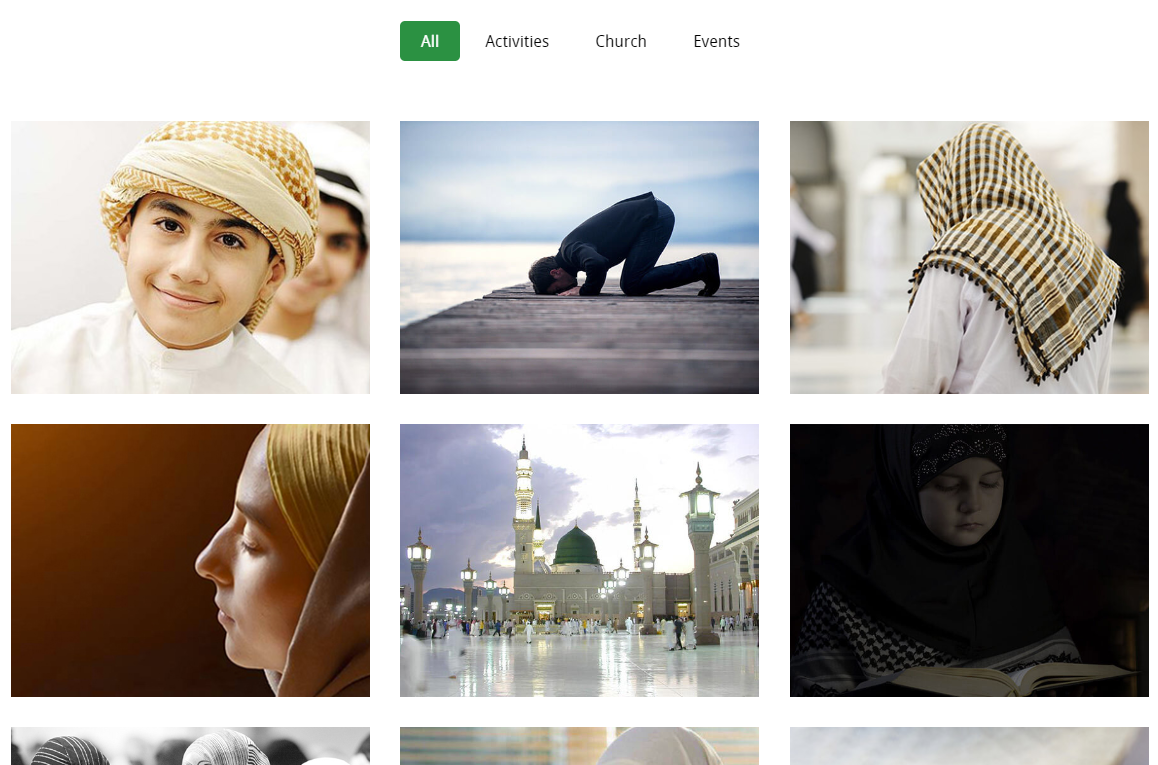
|
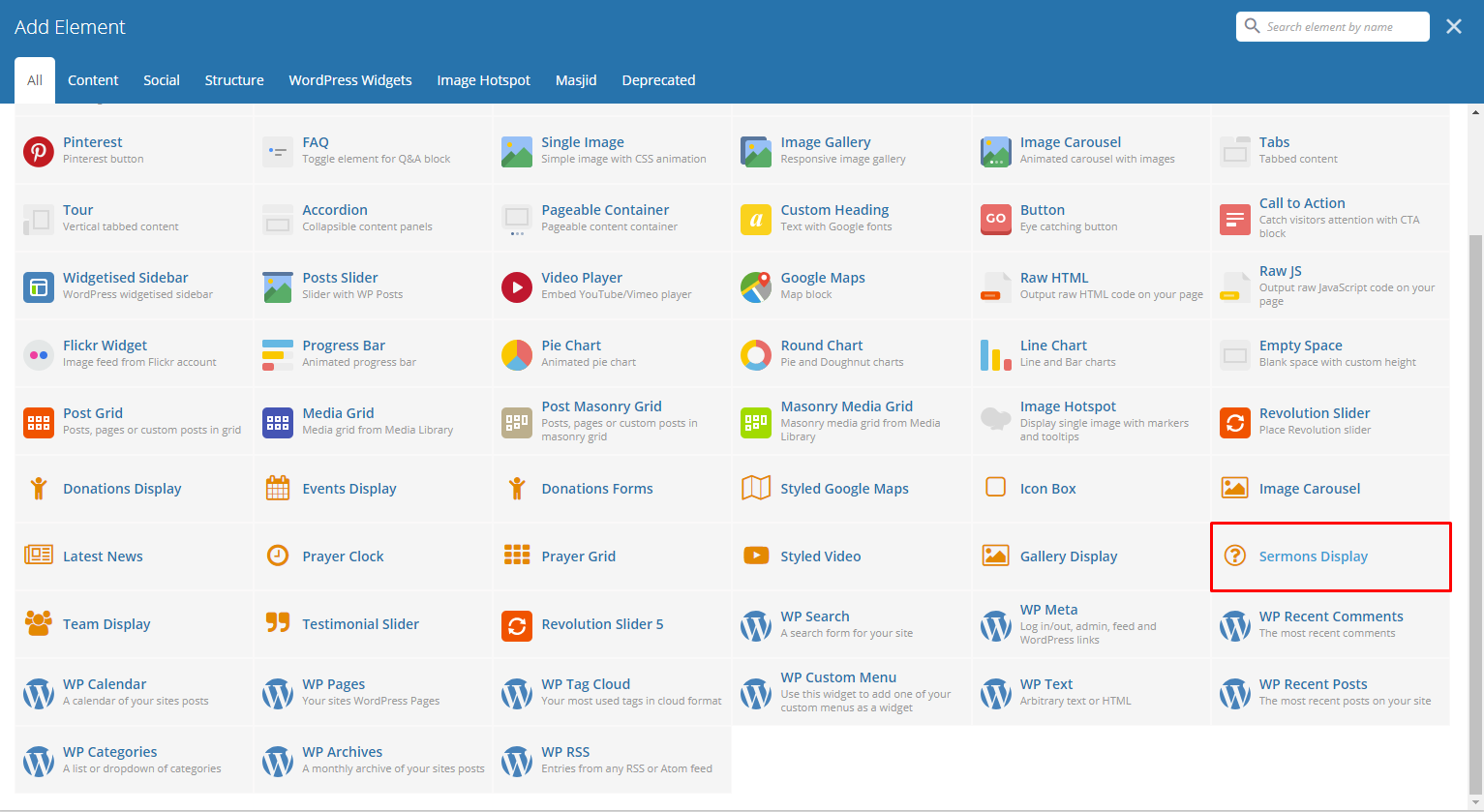
|
This element lets you show items in Sermons post type.
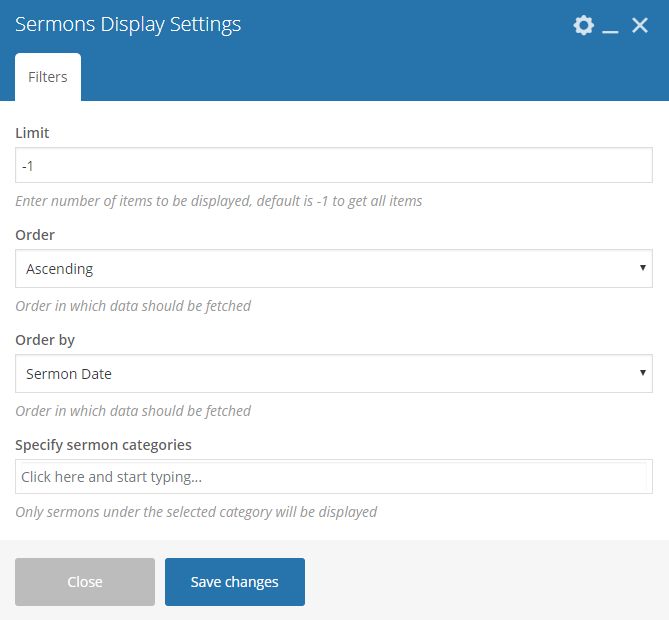
|
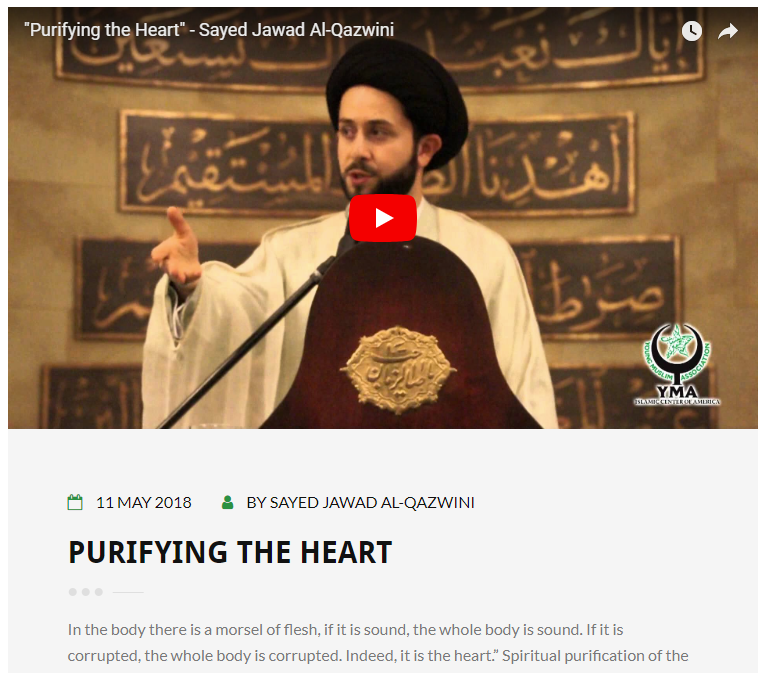
|
Note
To get the same layout as the demo site:
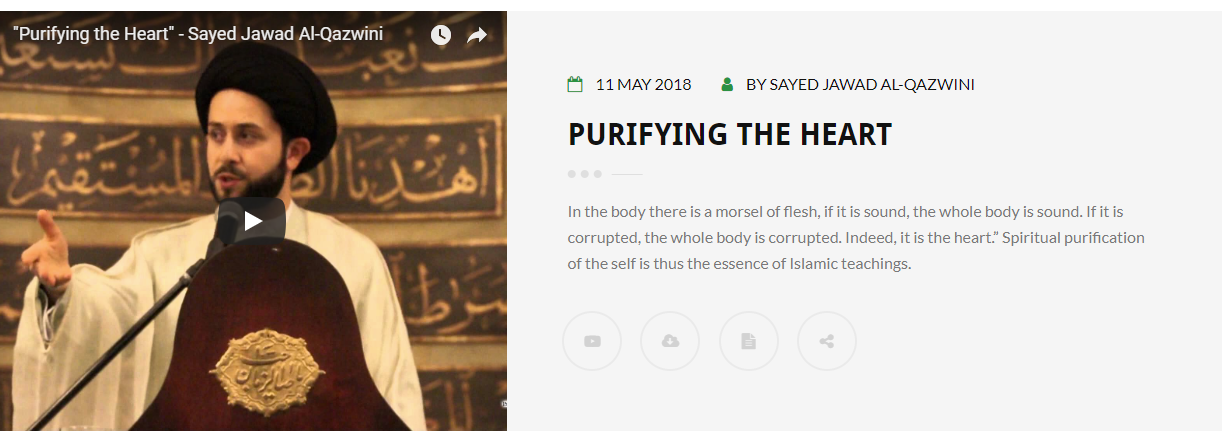
Set the Page template of the page where the sermons are displayed to Full Width Page.
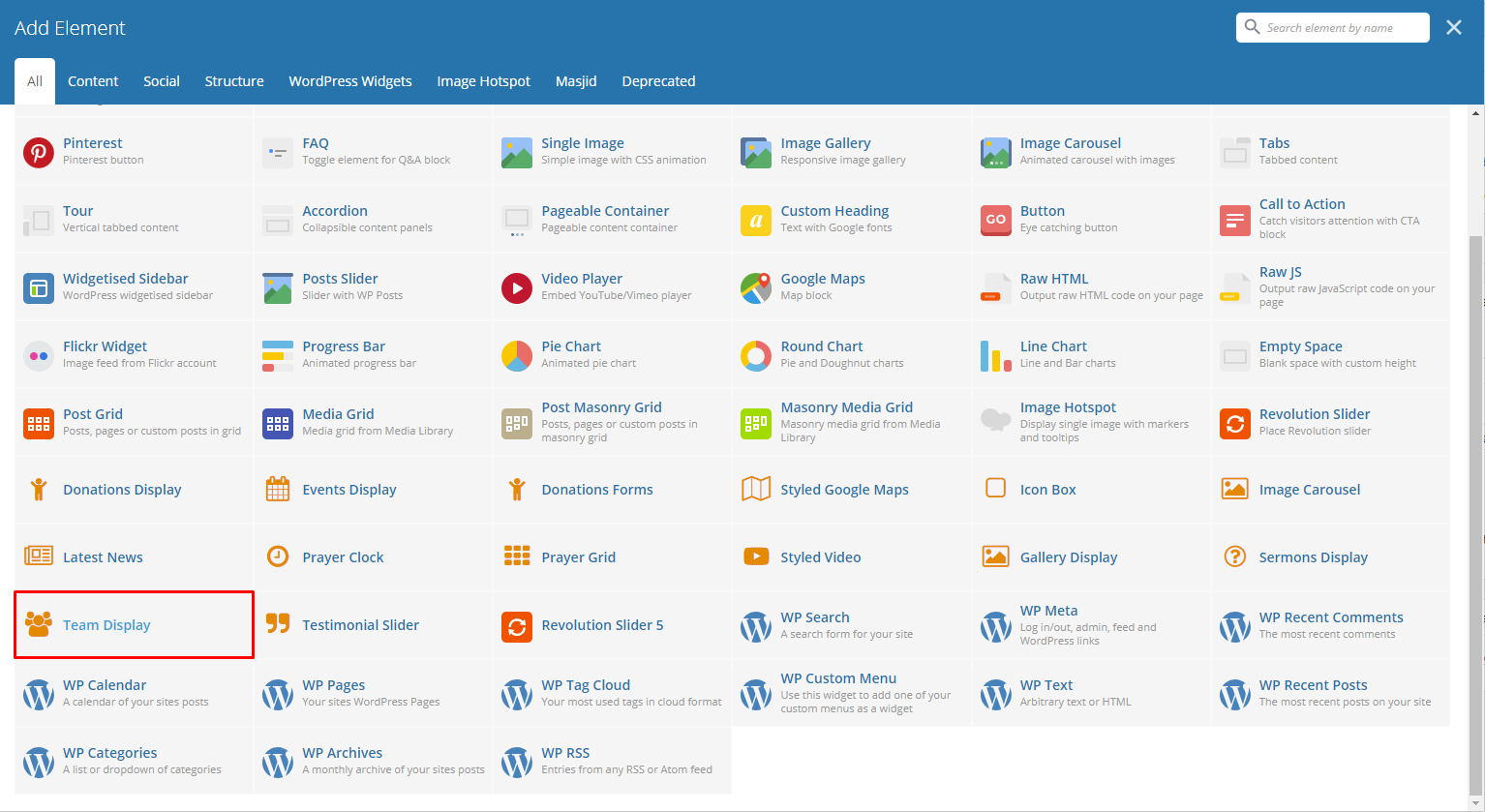
|
This element lets you show items in the Sacraments post type.
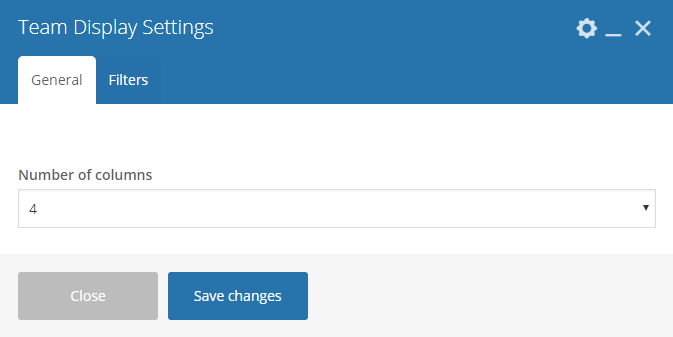
|
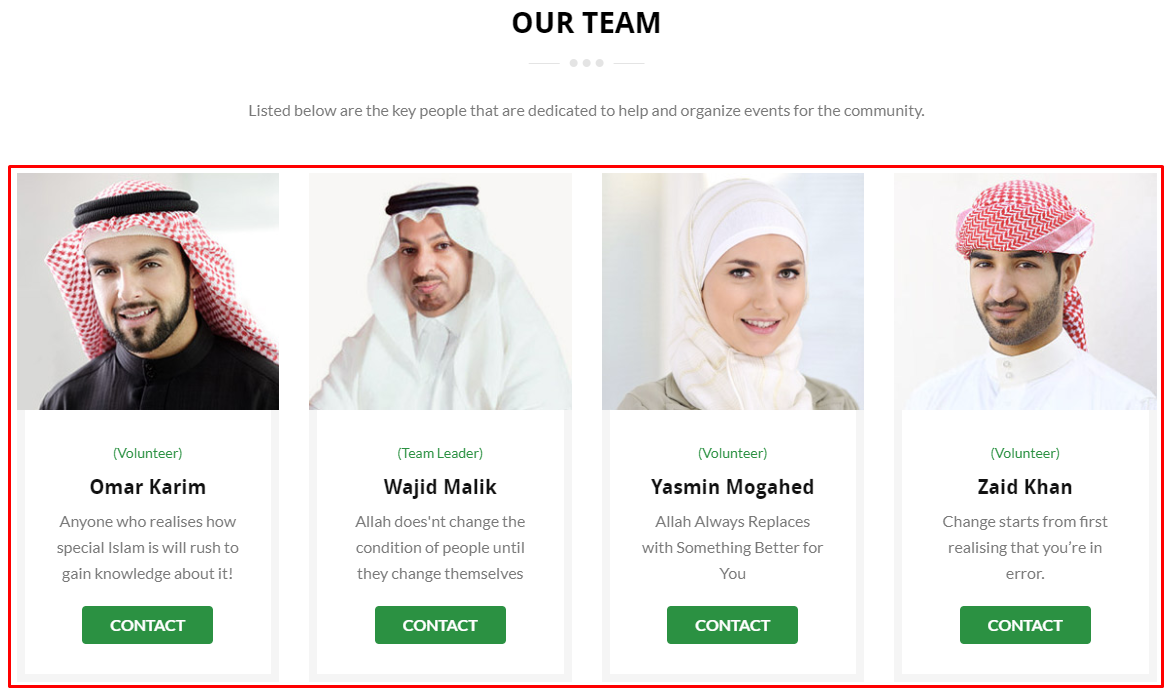
|
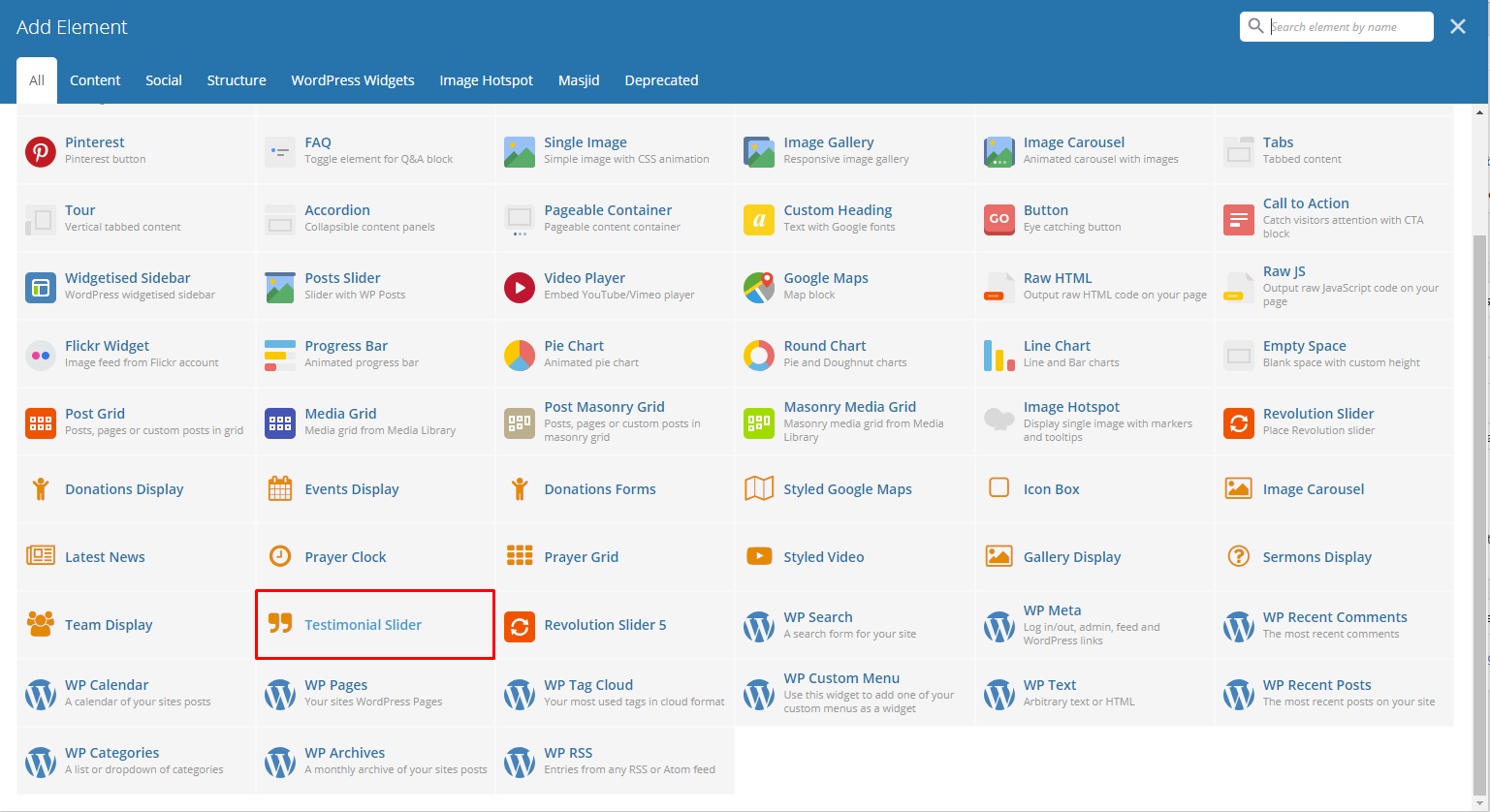
|
This element lets you show items in the Testimonials post type.
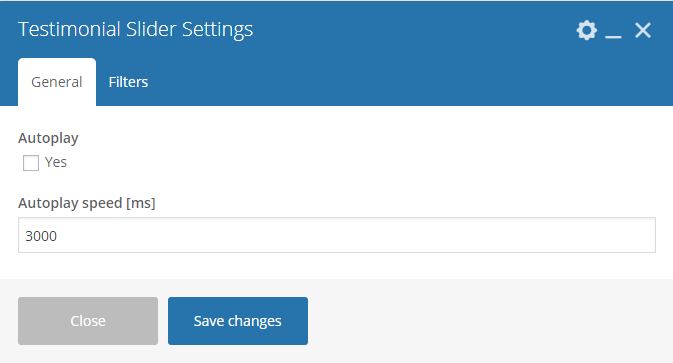
|

|
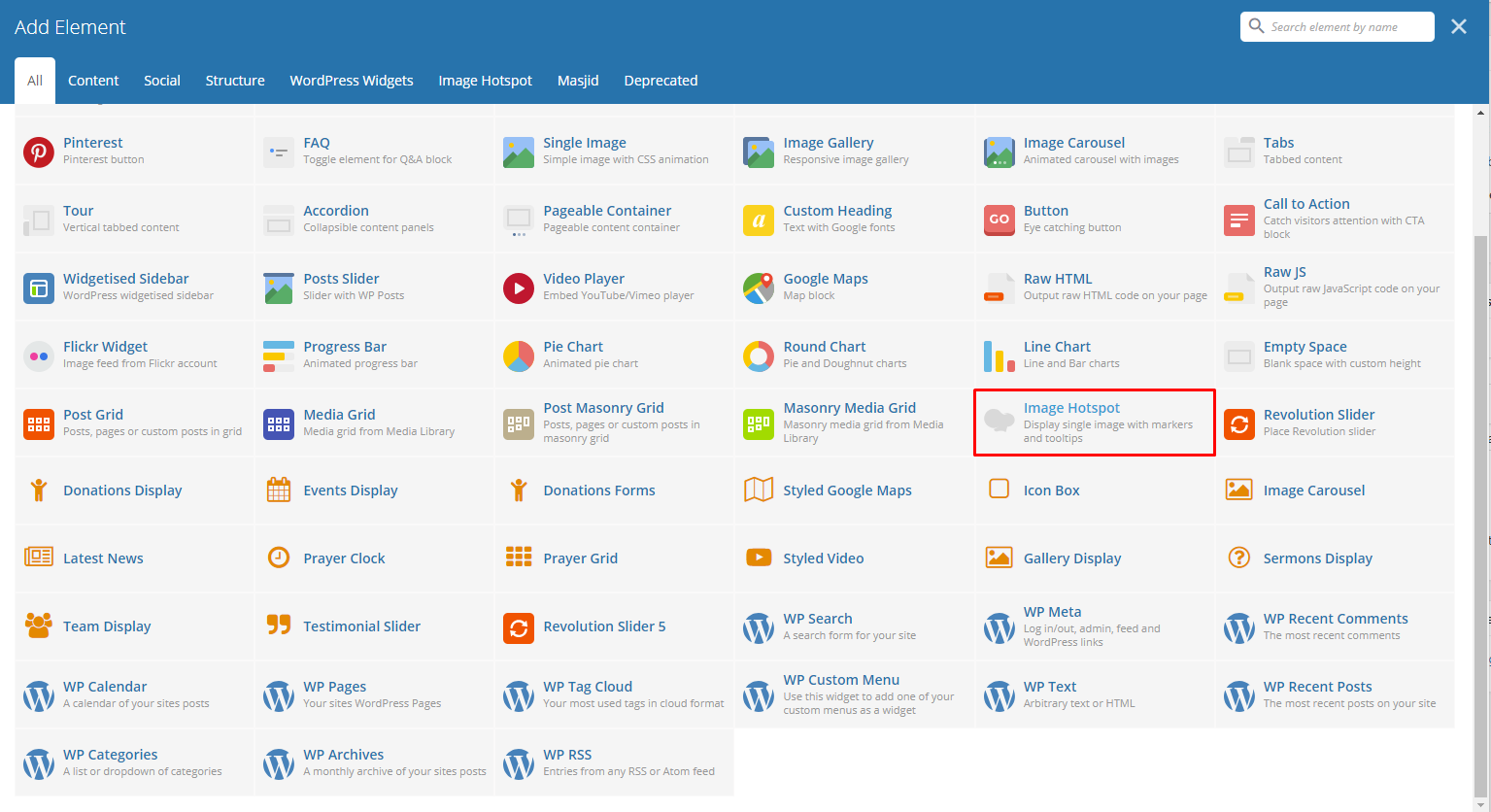
|
This element lets you show an image with tooltips with descriptions.
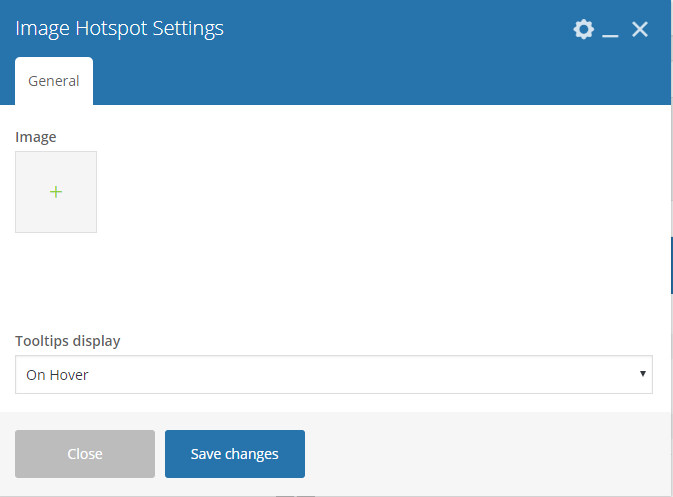
|
Note
To add a tooltip click on the area where you like the tooltip to show, and the Hotspot Tooltip Content will show.

|