To create a new Event, follow these steps:
Step 1 - To start creating an Event, on your Dashboard navigate to Events > Add Event. The Add New Event page will show.
Step 2 - Once your in the Add New Event page, you can add details about the Event like title, pictures, videos, booking, etc., to help with the promotion of the Event.
Step 3 - These are the needed information for the Event, you can add the details.
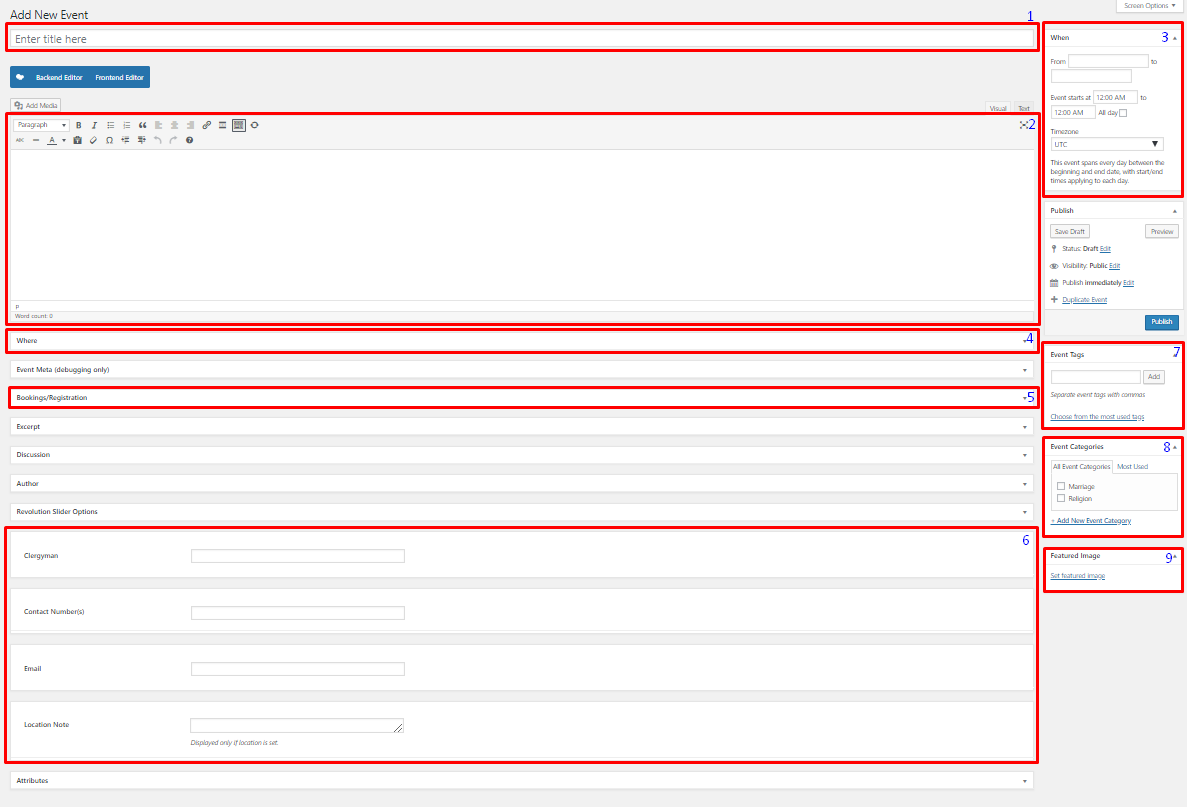
Title - The name of the Event item.
Editor container - You can add text detail/information, images, or videos about the event.
When - Date and time details of the event.
Where - Location details of the event.
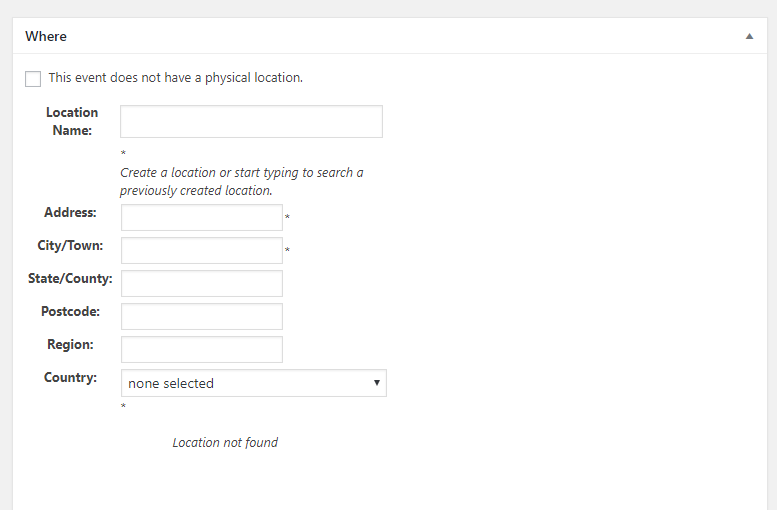
- This event does not have a physical location. - Option for events that don’t have a physical location.
- Location Name - Full address of the location of the event.
- Address - Street/Building/Floor Number of the event location.
- City/Town - City/Town of the event location.
- State/County - State/County of the event location.
- Post Code - Post Code of the event location.
- Region - Region of the event location.
- Country - Country of the event location.
Booking/Registration - Booking information of the event.
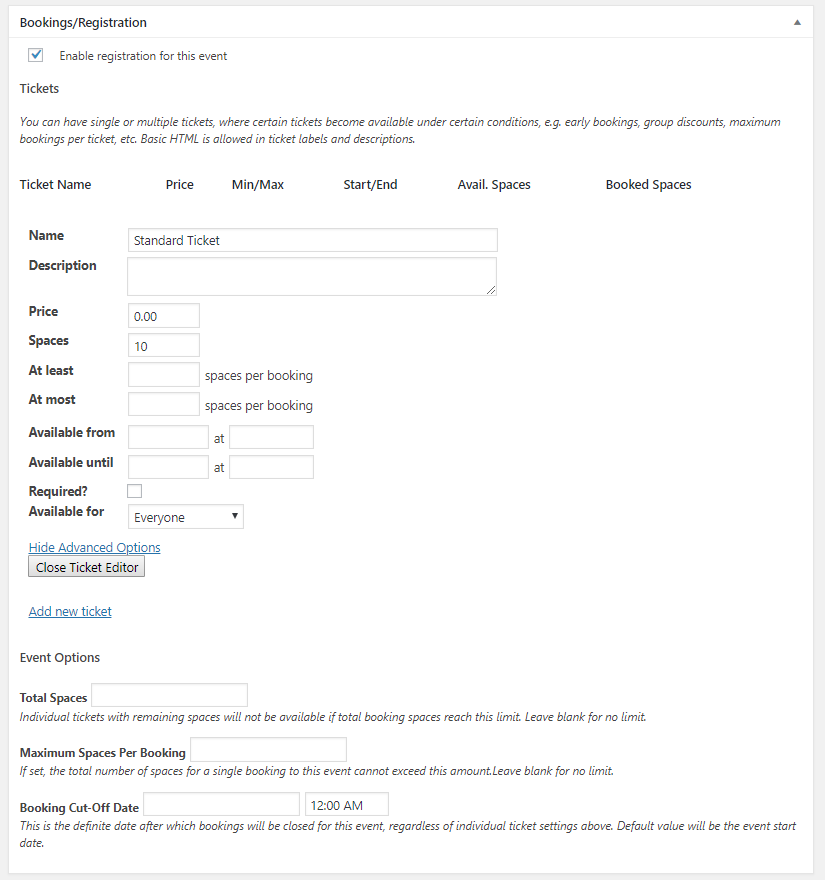
Enable registration for this event - Option to enable booking for an event.
Tickets - Ticket information is set.
- Name - Name of tickets, example: Standard, Intermediate, VIP
- Description - Details about the ticket.
- Price - Ticket price.
- Spaces - Available tickets to sell.
- At least - minimum number of this ticket to buy per booking.
- At most - maximum number of this ticket to buy per booking.
- Available from - Starting date of this ticket when available.
- Available until - End date of this ticket when available.
- Required? - Option for when YES, user must buy 1 or the minimum number of this ticket.
- Available for - Option for to whom this ticket is available.
Add new tickets - Create a new ticket.
Event Options
- Total Spaces - Total space available in the event.
- Maximum Spaces Per Booking - Maximum space that can be booked per booking.
- Booking Cut-Off Date - End date of the booking for this event.
Event Tags - Specific details that can be use to group this event with other events.
Event Category - A broad detail that can categorize this event with other events.
Featured Image - The Image shown in the listings/pages.
Step 4 - Add all the needed details and descriptions for the Event, once satisfied click on Publish button.
To add Events to a page, an element in the Visual Composer is used: Events Display
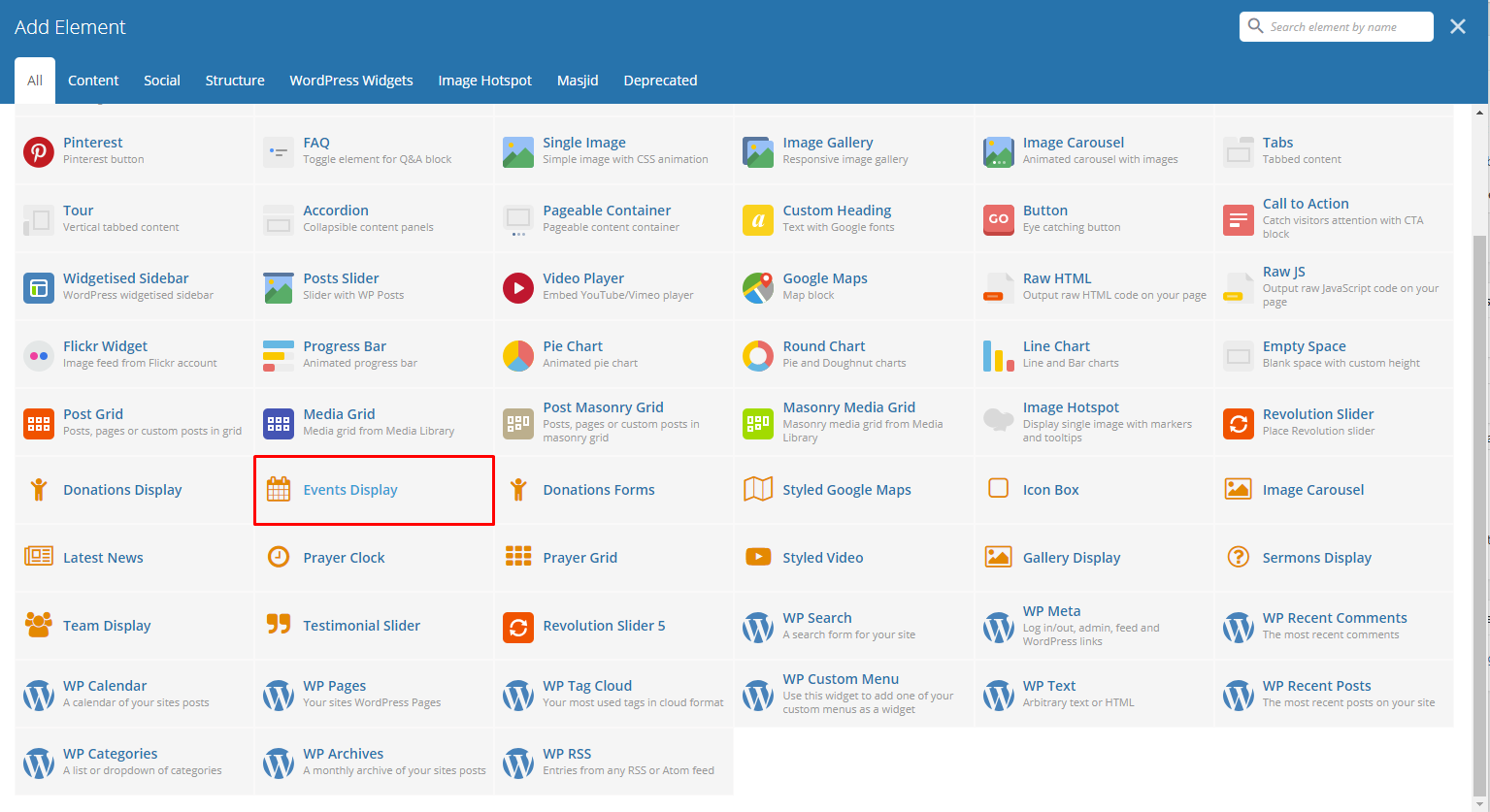
|
This is the element that will add a Donations on the page. For more information about these elements, go to Masjid Custom Shortcodes > Events Display .